You can make punch holes in copies.
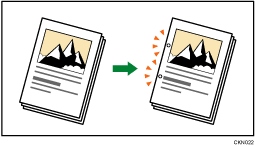
Original orientation and punch hole position
Place all the originals in the ADF in the orientation in which they can be read normally. When placing the original on the exposure glass, keep the same orientation, but place the original facing downwards.
When the paper that is loaded is the same size and orientation as the original, the relationship between the orientation in which you place the original and the punch hole positions is as follows. You can confirm the punch hole positions that can be selected on the screen that appears when [Punch Type] under [Input / Output] is pressed.
Original Orientation
|
Original Orientation
|
Original Orientation
|
Original Orientation
|
Punch hole position*1 |
|
|---|---|---|---|---|---|
Left 2
|
|
|
|
|
|
Top 2
|
|
|
|
|
|
Right 2
|
|
|
|
|
|
Left 3
|
|
|
|
|
|
Top 3
|
|
|
|
|
|
Right 3
|
|
|
|
|
|
Left 4
|
|
|
|
|
|
Top 4
|
|
|
|
|
|
Right 4
|
|
|
|
|
|
*1 The above table shows punch hole positioning. Punched sheets might not be delivered in the orientation shown in this table.
*2 You cannot punch holes in this position when copying onto B4 JIS, 8 × 13 or larger.
*3 If you want to punch holes in this position, select unreadable orientation in [Original Orientation], and then select the punch hole position.
![]() Select one of the punch hole positions.
Select one of the punch hole positions.
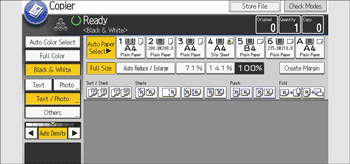
![]() Enter the number of copy sets with the number keys.
Enter the number of copy sets with the number keys.
![]() Place the originals, and then press the [Start] key.
Place the originals, and then press the [Start] key.
![]()
Since punch holes are made in each copy, the punch hole positions vary slightly.
Paper can be punched only if it meets the machine's size and orientation requirements. For details about the sizes, weights, and orientations of paper that can be punched, see "Specifications for Punch Unit (Finisher SR5050, Booklet Finisher SR5060)" or "Specifications for Punch Unit (Finisher SR5110, Booklet Finisher SR5120)", Specifications.
You can change the hole positions shown on the initial screen using the [Input / Output] settings in User Tools. You can also register hole positions on the [Finisher] tab. To select a punch hole position not displayed on the initial screen, you need to specify one of these settings. For details, see "Input / Output", Preparation.



