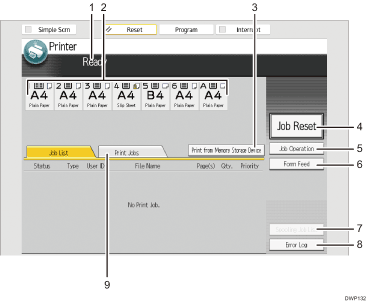
Operational status or messages
Displays current machine status, such as “Ready”, “Offline”, and “Printing...”. Information about the print job (user ID and document name) appears in this section.
Paper tray status indicators
Displays paper tray settings.
[Print from Memory Storage Device]
Press to display the screen for printing files stored on memory storage devices directly.
[Job Reset]
Press to cancel the current print job.
If you press it when the Hex Dump is selected, Hex Dump is canceled.
[Job Operation]
Press to suspend a job being processed.
[Form Feed]
Press to print all the data left in the machine's input buffer.
[Spooling Job List]
Press to display spooled jobs.
[Error Log]
Press to display the error logs of print jobs sent from a computer.
[Print Jobs]
Press to display print jobs sent from a computer.
