The display panel shows the operation status, messages, and function menus.
The function items displayed serve as selector keys. You can select or specify an item by lightly pressing them.
When you select or specify an item on the display panel, it is highlighted like ![]() . Keys appearing as
. Keys appearing as ![]() cannot be used.
cannot be used.
The initial settings screen
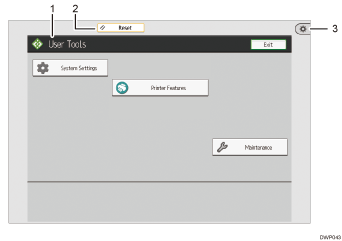
Function screen
Each function has a different screen.
[Reset]
Press to clear the current settings.
[User Tools]
Press this to use the following items:
Screen Features
Press to customize the default settings of the operating system installed on the control panel. See "Screen Features", Device Management.
Machine Features
Press to customize the default settings of the machine system. You can also customize the default settings of the printer function. See "System Settings", Device Management or Printer Features.
Counter
Press to check or print the counter value. See "Counter", Maintenance and Management.
Inquiry
Press to find out where to order expendable supplies and where to call when a malfunction occurs.
Address Book Management
Press to display the Address Book.
Standard applications' screen
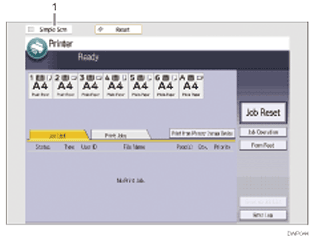
[Simple Scrn]
Press to switch to the simple screen. See Switching Screen Patterns.
