![]() Press [Tray Paper Settings] in the upper left corner of the screen.
Press [Tray Paper Settings] in the upper left corner of the screen.
![]() Press [CustomPaper Management].
Press [CustomPaper Management].
To import data from an SD card, insert the SD card into the media.
For details about using an SD card, see Inserting an SD Card.
![]() Press [Import].
Press [Import].
![]() Select [From Master Library] or [From SD Card].
Select [From Master Library] or [From SD Card].
![]() Select the name of the paper that you want to register.
Select the name of the paper that you want to register.
Select an item by selecting its check box.
If the paper you want to select is not displayed, use [Jump to Row], or scroll through the screen until the desired item is displayed.
You can select two or more types of paper.
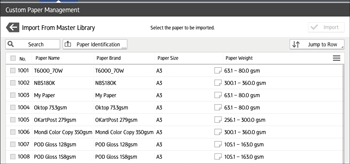
![]() Press [Import].
Press [Import].
![]() Press [OK].
Press [OK].
![]() Press [Exit].
Press [Exit].
![]() Press
Press ![]() .
.
![]() Press the [Home] (
Press the [Home] (![]() ) icon at the center bottom of the screen.
) icon at the center bottom of the screen.
![]()
You can check and change the settings of the registered custom paper such as the paper size setting on the [Custom Paper Management] screen. For details about modifying the custom paper, see Modifying a Custom Paper.
