![]() Log in as the machine administrator from the control panel.
Log in as the machine administrator from the control panel.
![]() Press [System Settings].
Press [System Settings].
![]() Press [Administrator Tools].
Press [Administrator Tools].
![]() Press [
Press [![]() ].
].
![]() Press [Display/Clear/Print Counter per User].
Press [Display/Clear/Print Counter per User].

![]() Press [
Press [![]() ].
].
![]() Press [Print Volume Use Counter].
Press [Print Volume Use Counter].
A list of print volume use counters for each user is displayed.
![]() To print a list of the volume use counters for each user, press [Print List] under "All Users". To print a list of the volume use counters for selected users only, select the users whose counters you want to print, and then press [Print List] under "Per User".
To print a list of the volume use counters for each user, press [Print List] under "All Users". To print a list of the volume use counters for selected users only, select the users whose counters you want to print, and then press [Print List] under "Per User".
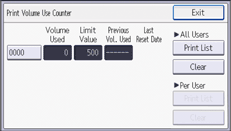
![]() Select the counter you want to print in the list, and then press [Print].
Select the counter you want to print in the list, and then press [Print].
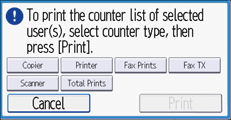
![]() Log out.
Log out.
![]()
Print volume use counter lists can be printed only if the following paper sizes is loaded in the paper tray: A4
 , 81/2 × 11
, 81/2 × 11 , or 81/2 × 13
, or 81/2 × 13 .
.
