![]() Log in as the machine administrator from the control panel.
Log in as the machine administrator from the control panel.
![]() Press [Address Book Management].
Press [Address Book Management].
![]() Press [Change].
Press [Change].
![]() Select the item you want to display from [All Users], [User Code], [Fax Dest.], [Email] and, [Folder].
Select the item you want to display from [All Users], [User Code], [Fax Dest.], [Email] and, [Folder].
![]() Select the user whose maximum print volume you want to specify.
Select the user whose maximum print volume you want to specify.
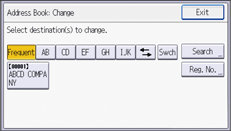
![]() Press [Auth. Info].
Press [Auth. Info].
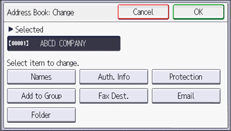
![]() Press [
Press [![]() ] twice.
] twice.
![]() Press [Print Volum. Use Limit.].
Press [Print Volum. Use Limit.].
"Print Volum. Use Limit." does not appear if you have selected [Allow Continue Use] in "Machine action when limit is reached".
If you do not want to specify print volume limits, press [Do not Limit].
![]() Press [Limit], and then use the number keys to enter a value between "0" and "999,999" as the maximum available print volume, and then press [
Press [Limit], and then use the number keys to enter a value between "0" and "999,999" as the maximum available print volume, and then press [![]() ].
].
A user whose maximum print volume is "0" can only print jobs whose print conditions match those with a unit value of "0".
![]() Press [OK].
Press [OK].
![]() Log out.
Log out.
![]()
The maximum print volume for each user can also be specified in [Address Book] in Web Image Monitor.
