Administrator authentication can be specified for each category: [User Management], [Machine Management], [Network Management], and [File Management] under "Administrator Authentication Management". If the administrator authentication is specified by setting the desired category to [On], the administrator can configure only settings allocated to the category.
To log in as an administrator, use the default login user name and password.
For details about logging in and logging out with administrator authentication, see Administrator Login Method and Administrator Logout Method.
![]()
If you have enabled [User Management], [Machine Management], [Network Management], or [File Management] under "Administrator Authentication Management", make sure not to forget the administrator login user name and password. If you forget an administrator login user name or password, you must specify a new password using the supervisor's privilege. For details on supervisor privileges, see Supervisor.
![]() Press [Home] (
Press [Home] (![]() ) at the bottom of the screen in the center.
) at the bottom of the screen in the center.
![]() Flick the screen to the left, and then press the [User Tools] icon (
Flick the screen to the left, and then press the [User Tools] icon (![]() ).
).
![]() Press [Machine Features].
Press [Machine Features].
![]() Press [System Settings].
Press [System Settings].
![]() Press [Administrator Tools].
Press [Administrator Tools].
![]() Press [
Press [![]() ] 3 times.
] 3 times.
![]() Press [Administrator Authentication Management].
Press [Administrator Authentication Management].
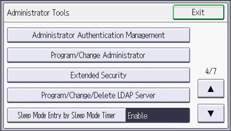
![]() Press [User Management], [Machine Management], [Network Management], or [File Management] to select which settings to manage.
Press [User Management], [Machine Management], [Network Management], or [File Management] to select which settings to manage.
![]() Press [On].
Press [On].
![]() Select the settings to manage.
Select the settings to manage.
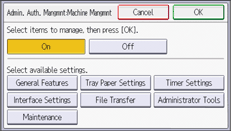
The selected settings will be unavailable to users.
The available settings depend on the administrator type.
To specify administrator authentication for more than one category, repeat Steps 8 to 10.
![]() Press [OK].
Press [OK].
![]() Press [User Tools] (
Press [User Tools] (![]() ) on the center of the screen.
) on the center of the screen.
![]() Press [Home] (
Press [Home] (![]() ) at the bottom of the screen in the center.
) at the bottom of the screen in the center.
