![]() Press [Home] (
Press [Home] (![]() ) at the bottom of the screen in the center.
) at the bottom of the screen in the center.
![]() Press the [Print/Scan(Memory Storage Device)] icon.
Press the [Print/Scan(Memory Storage Device)] icon.
![]() Press [Scan to Storage Device].
Press [Scan to Storage Device].
![]() Insert a memory storage device in the media slot.
Insert a memory storage device in the media slot.
For details about how to insert a memory storage device, see "Inserting/Removing a Memory Storage Device", Getting Started.
![]() Press [USB] or [SD Card], depending on the type of the storage device that you are using.
Press [USB] or [SD Card], depending on the type of the storage device that you are using.
![]() Specify the location to save the scanned data.
Specify the location to save the scanned data.
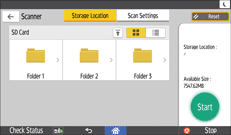
![]() If necessary, press [Scan Setting] to change the settings such as the file type or scan resolution.
If necessary, press [Scan Setting] to change the settings such as the file type or scan resolution.
![]() Place the originals, and then press [Start].
Place the originals, and then press [Start].
![]()
The scanned image is saved under the name that conforms to the following naming rules:
For single page format:
Transmission date and time (YYYYMMDDHHMMSSMMM) + 4 digit serial page number (_nnnn) + extension (.tif/.jpg/.pdf)
For example, when you send 10-page original in jpeg format at 15:30:15.5 on Dec. 31, 2020, the file names are from "20201231153015500_0001.jpg" to "20201231153015500_0010.jpg".
For multi page format:
Transmission date and time (YYYYMMDDHHMMSSMMM) + extension (.tif/.jpg/.pdf)
For example, when you send 10-page original in PDF format at 15:30:15.5 on Dec. 31, 2020, the file name is "20201231153015500.pdf".
The amount of time required to save files to a USB flash memory device or SD card will vary according to the device's specifications.
The documents stored on the memory storage device can be printed from the machine's control panel. For details, see "Printing a File in a Memory Storage Device", Print.
The documents stored on the memory storage device cannot be sent from the machine's control panel.
If the memory storage device is partitioned, files are saved on the first partition.
The amount of free space on the memory device is displayed. Note that if the amount of free space exceeds 100 GB, "99999.9 MB" will be displayed.
To cancel writing, press [Stop]. If files are being written when writing is cancelled, any partially written files are deleted. Only complete files are stored on the memory storage device.
