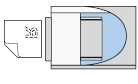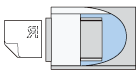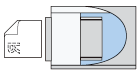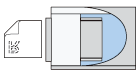The following table shows the relationship between the original orientation and the Scanner Properties dialog box settings:
Exposure glass
Original orientation |
TWAIN Scanner Control dialog box key |
|---|---|
Top edge touches the left side of the exposure glass
|
|
Top edge touches the rear of the exposure glass
|
|
Bottom edge touches the left side of the exposure glass
|
|
Bottom edge touches the top of the exposure glass
|
|
ADF
Original orientation |
TWAIN Scanner Control dialog box key |
|---|---|
Top edge of original placed first
|
|
Top edge touches the rear of ADF
|
|
Bottom edge touches the left side of ADF
|
|
Bottom edge touches the top of ADF
|
|
ID Card Feeder ([ADF(by pass)]
Original orientation |
TWAIN Scanner Control dialog box key |
|---|---|
Top edge of original placed first
|
|
Top edge touches the rear of the ID Card Feeder
|
|
Start feeding the paper from the bottom edge.
|
|
Bottom edge touches the rear of the ID Card Feeder
|
|
![]()
When an original is fed into the ID Card Reader, you cannot start scanning using the ADF.
Originals are normally vertically long (
 ) or horizontally long (
) or horizontally long ( ). However, the table above uses squares to make original orientation easier to understand. Even if the actual shape of the original is different, the combination of original orientation and the orientation specified on the scanner driver does not change.
). However, the table above uses squares to make original orientation easier to understand. Even if the actual shape of the original is different, the combination of original orientation and the orientation specified on the scanner driver does not change.For details about the Scanner Control dialog box, see the TWAIN driver Help.