This section describes the [Copy] screen and its functions.
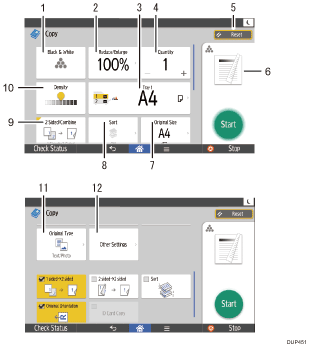
No. |
Function |
Description |
|---|---|---|
1 |
|
You can select a color mode. |
2 |
Reduce/Enlarge |
You can reduce or enlarge images. |
3 |
|
You can specify the paper tray containing the paper you want to copy to. |
4 |
Quantity |
You can specify the numbers of copies to be made. Press a number to enter the number of copies using the keyboard. You can also specify the number of copies by pressing [ |
5 |
Reset |
Press to clear your current settings. |
6 |
Preview |
Preview prints change according to the settings you make. |
7 |
Original Size |
You can specify the size of the original when copying custom size originals. |
8 |
Sort |
You can sort copies as a set in sequential order. |
9 |
2 Sided/Combine |
You can combine two 1-sided originals or one 2-sided original to one side of a sheet. The machine selects a reproduction ratio automatically and copies the originals onto a single sheet of copy paper. |
10 |
Density |
You can adjust the density of the overall original in nine steps. Specify the density by touching the |
11 |
Original Type |
You can select an original type that is suitable for your originals. |
12 |
Other Settings |
You can find other settings. |
[Other Settings] screen
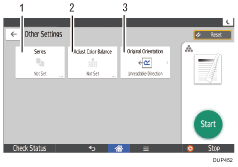
No. |
Function |
Description |
|---|---|---|
1 |
Series |
You can copy the front and back of a 2-sided original onto two sheets. |
2 |
Adjust Color Balance |
You can adjust the overall color tone when the copy is reddish or bluish. |
3 |
Original Orientation |
You can specify the orientation of the original. |
