You can change how the function keys and system messages are displayed on System Bar from [System Bar Settings (Top of Screen)] in [Screen Features]. Select [Enlarge Keys and Letters] in [System Bar Settings (Top of Screen)] to enlarge the function keys and system messages when necessary by pressing the icon (![]() ) on System Bar.
) on System Bar.
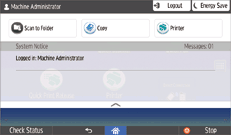
![]() Press [Home] (
Press [Home] (![]() ) at the bottom of the screen in the center.
) at the bottom of the screen in the center.
![]() Flick the screen to the left, and then press the [User Tools] icon (
Flick the screen to the left, and then press the [User Tools] icon (![]() ).
).
![]() Press [Screen Features].
Press [Screen Features].
![]() Press [Screen Device Settings].
Press [Screen Device Settings].
![]() Press [System Bar Settings (Top of Screen)].
Press [System Bar Settings (Top of Screen)].
![]() Press [Display Type].
Press [Display Type].
![]() Press [Enlarge Keys and Letters].
Press [Enlarge Keys and Letters].
![]() Press [Home] (
Press [Home] (![]() ) at the bottom of the screen in the center.
) at the bottom of the screen in the center.
The function key is registered to the top of the screen.
For details about the settings, see "Screen Device Settings", Connecting the Machine/System Settings.
