You can switch modes by pressing the function keys on the top of the screen.
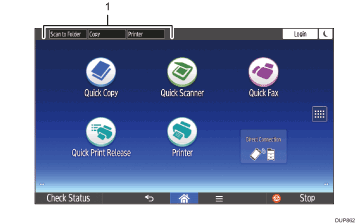
Function Keys
You can use the function keys when [Function Key] in Screen Features is enabled. See "Screen Device Settings", Connecting the Machine/System Settings.
You can register often used functions to the function keys by using the following procedure:
![]() Press [Home] (
Press [Home] (![]() ) at the bottom of the screen in the center.
) at the bottom of the screen in the center.
![]() Flick the screen to the left, and then press the [User Tools] icon (
Flick the screen to the left, and then press the [User Tools] icon (![]() ).
).
![]() Press [Screen Features].
Press [Screen Features].
![]() Press [Screen Device Settings].
Press [Screen Device Settings].
![]() Press [Function Key Settings].
Press [Function Key Settings].
![]() Select the [Function Key] check box.
Select the [Function Key] check box.
![]() Select [Function Key 1], [Function Key 2], or [Function Key 3] to which you want to assign a function.
Select [Function Key 1], [Function Key 2], or [Function Key 3] to which you want to assign a function.
![]() Press [Allocated Function].
Press [Allocated Function].
![]() Select a function you want to register from the list.
Select a function you want to register from the list.
![]() Press [Display Name].
Press [Display Name].
![]() Enter the function name to display on the key.
Enter the function name to display on the key.
![]() Press [OK].
Press [OK].
![]() Press [Home] (
Press [Home] (![]() ) at the bottom of the screen in the center.
) at the bottom of the screen in the center.
The function key is registered to the top of the screen.
![]()
You can enlarge the function keys by changing Screen Features. For details about the settings, see Enlarging the Function Keys and System Messages.
