![]() Load the paper face down in the bypass tray.
Load the paper face down in the bypass tray.
The bypass tray is automatically selected.
![]() Press the paper tray selection key.
Press the paper tray selection key.
![]() Make sure that [Bypass Tray] is selected, and then press [Change].
Make sure that [Bypass Tray] is selected, and then press [Change].
![]() Press [Regular Size].
Press [Regular Size].
![]() Select the paper size.
Select the paper size.
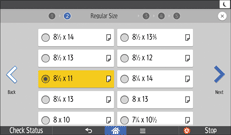
![]() Specify the paper type.
Specify the paper type.
![]() Specify the thickness of paper.
Specify the thickness of paper.
![]() Confirm the print side of the original and paper, and then press [OK].
Confirm the print side of the original and paper, and then press [OK].
You can select the place where the original is set by pressing [ADF] or [Exposure Glass].
![]() Press [
Press [![]() ].
].
![]() Place the originals, and then press [Start].
Place the originals, and then press [Start].
![]() When the copy job is finished, press [Reset] to clear the settings.
When the copy job is finished, press [Reset] to clear the settings.
![]()
For details about paper sizes that can be loaded in the bypass tray, see "Supported Paper Sizes and Types", Paper Specifications and Adding Paper.
