You can print stored documents by selecting a job from the list by job type or by User Name.
Press [Prt.Jobs] in the initial screen to display Locked Print Jobs.
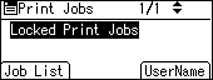
To select a document, press [Job List] to open the document list screen or press [UserName] to open the user ID list screen.
Document list screen
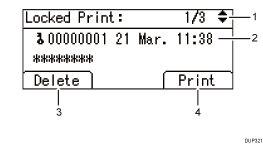
Screen page number display
Displays the document information on a single page for each stored document. Press [
 ] [
] [ ] keys to switch between screens.
] keys to switch between screens.User ID, Date
Displays the user ID that is specified in the printer driver, and the date the document was sent from a computer for printing.
[Delete]
Deletes the displayed document.
[Print]
Prints the displayed document.
User ID List screen
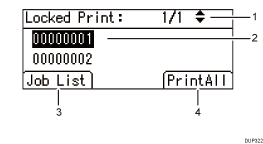
Screen page number display
Displays the current page number. Press [
 ] [
] [ ] keys to switch between screens.
] keys to switch between screens.User ID
Displays the user ID that is specified in the printer driver.
[Job List]
Display the print document list screen of the selected user ID.
[PrintAll]
Prints the document of the selected user ID that.
![]()
The display is not updated when a new document is added while the document list or user ID list is being displayed. To update the display, press the [Menu] or [Escape] key to return to the initial screen, and then press [Prt.Jobs] again.
