![]()
|
Front and left view
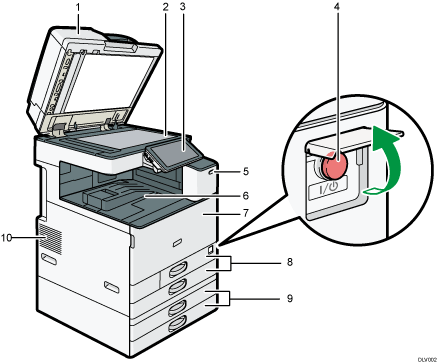
ADF
Lower the ADF over originals placed on the exposure glass.
If you load a stack of originals in the ADF, the ADF will automatically feed the originals one by one.
Exposure glass
Place originals face down here. For details, see Placing Originals on the Exposure Glass
 (mainly Europe).
(mainly Europe).Control panel
See Guide to the Names and Functions of the Machine's Control Panel.
Main power switch
To operate the machine, the main power switch must be on. If it is off, open the main power switch's cover and turn the switch on.
Human detection sensor
The human detection sensor is on the right side of the machine. For details, see Human Detection Sensor.
Internal tray 1
Copied/printed paper and fax messages are delivered here.
Front cover
Open to access the inside of the machine.
Paper trays (Trays 1–2)
Load paper here. For details, see Loading Paper.
Lower paper trays
Load paper here. For details, see Loading Paper.
Vents
Prevent overheating.
Front and right view
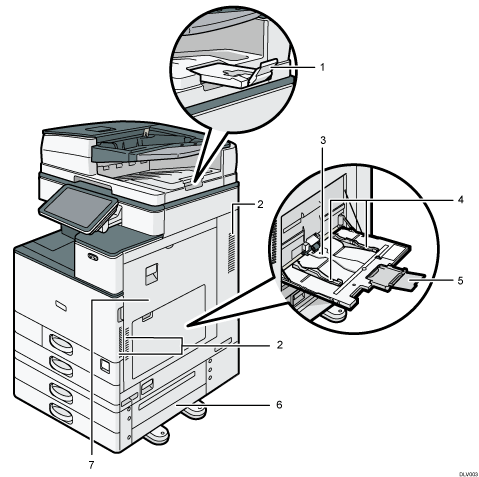
ADF's extender
Pull this extender to support large paper.
Vents
Prevent overheating.
Bypass tray
Use to copy or print on OHP transparencies, adhesive labels, and paper that cannot be loaded in the paper trays. For details, see Loading Paper into the Bypass Tray.
Paper guides
When loading paper in the bypass tray, align the paper guides flush against the paper.
Extender
Pull this extender out when loading sheets larger than A4
 , 81/2 × 11
, 81/2 × 11 in the bypass tray.
in the bypass tray.Lower right cover
Open this cover when a paper jam occurs.
Right cover
Open this cover when a paper jam occurs.
Rear and left view
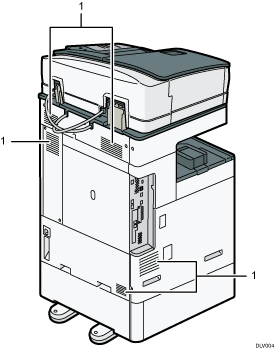
Vents
Prevent overheating.
![]()
The fan inside the machine near the vents may continue running to cool the machine after a large print job. For details, see "When Other Messages Appear", Troubleshooting.
Internal tray 1 has paper holders. Copied/printed paper and fax messages are delivered under the paper holders.
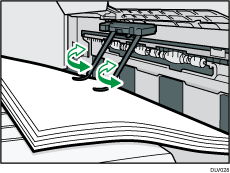
When using paper holders, always follow the precautions below.
Be sure not to place objects in front of the paper holders. Doing so may cause paper jams.
After pulling out copied/printed paper, do not put it back under the paper holders. Doing so may result in malfunction and paper jams.
