Depending on the cause of the problem, do one of the following:
Have you ruffled the paper properly?
Not ruffling the paper properly may cause paper misfeeding.
Remove the paper, ruffle it, and reload it.
For details about ruffling paper, see "Fanning the paper", About This Machine.
The side fences in the paper tray are too close together.
If the distance between the side fences is less than the paper width, it may interfere with paper transfer and so cause paper misfeeds.
Adjust the paper guides to match the paper width.
When you close the paper tray, the side fences may become misaligned due to the weight of the paper. To prevent this, close the paper tray slowly.
For details about loading paper, see "Loading Paper", About This Machine.
Adjust the separation pressure level.
Each of trays 1 to 3 is provided with a separation pressure adjuster, which can be set to one of three separation pressure levels.
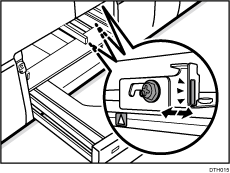
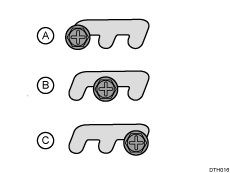
A: Default position
B: Level 2
C: Level 3
Set the separation pressure level according to how often paper misfeeds occur (J003 to J005, J010 to J012).
<If two or more misfeeds occur in a day for the same tray>
Set the separation pressure level for the tray to level 2 by moving the adjuster one level from the default position toward you.
<If two or more misfeeds occur in a day for the same tray with separation pressure level 2 set>
Set the separation pressure level for the tray to level 3 by moving the adjuster one level from the default position toward you.
<If two or more misfeeds occur in a day for the same tray with separation pressure level 3 set>
Replace the paper feed roller in the tray.
![]()
If the separation pressure level is high, multi-feed may occur. Set an appropriate separation pressure level according to the status of each tray so that no misfeed or multi-feed occur.
Special or coated paper is used.
Is the airflow powerful enough?
The factory-set airflow of the three-tray wide LCT (LCIT RT5080) may not be strong enough to separate the sheets. Increase the airflow.
<If custom paper is used>
In [Advanced Settings] for the custom paper in use, increase the value in [Adjust Wide LCT Fan Level].
<If custom paper is not used>
In the [Machine: Paper Feed/ Output] group on the [Adjustment Settings for Skilled Operators] menu, increase the value in [Adjust Wide LCT Fan Level].
Is the tab fence attached?
By attaching the tab fence, you can prevent air from leaking at the trailing edge of the paper and improve separation.
For details about attaching the tab fence, see "About This Machine" supplied with the machine.
Is the paper feed roller covered with paper dust?
Paper dust on the surface of coated paper may reduce the traction of the paper feed roller and cause paper misfeeding due to paper slippage or insufficient separation.
By cleaning the paper feed roller, the frictional force can be restored so that paper misfeeding will not occur.
For details about cleaning the paper feed roller of the wide LCT, see Cleaning the Paper Feed Path. Two-tray wide LCT (Vacuum Feed LCIT RT5100) does not have paper feed rollers.
An envelope is used.
Depending on the type of envelope, air trapped inside may be squeezed out when the paper feed roller picks up the envelope and cause slippage leading to a misfeed.
Is the three-tray wide LCT (LCIT RT5080) fan disabled?
In [Advanced Settings] for the custom paper in use, set [Wide LCT Fan Setting] to [Off].
Have you flattened the envelope?
Flatten the envelope and all its edges to eliminate air before loading. If the envelope is curled, decurl it before loading.
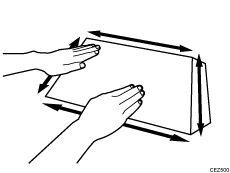
Two-tray wide LCT (Vacuum Feed LCIT RT5100) is used.
The factory-set airflow of the wide LCT may not be strong enough to separate the sheets.
Increase the airflow.
For details, see If (J430/J431/J445/J446/J460/J461) Appears.
