The status of the machine is indicated by the indicator lamps on the control panel, the status icons, and messages that appear. This section describes the location of the indicator lamp for [Check Status] and explains where the status icons and messages appear on the control panel.
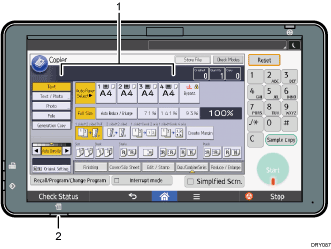
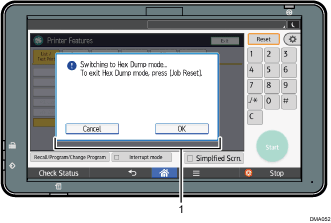
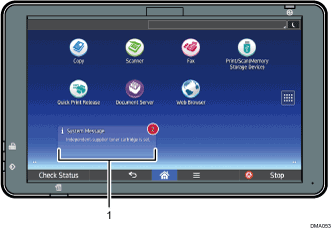
Messages
Messages appear on the control panel to indicate the status of the machine, such as error messages or status messages. For details about the problems that cause messages to appear and the corrective actions to be taken, see When Messages Appear. A status icon appears on the control panel when the machine requires the user to remove misfed paper, to add paper, or to perform other procedures. For details about the status icons that appear, see When a Status Icon Is Displayed.
Indicator lamp for [Check Status]
A lamp lights up in red or flashes yellow if manual operations are required. For details about the [Check Status] screen, see When the Indicator Lamp for [Check Status] Is Lit or Flashing.
