This section explains the settings you need to configure if you want to scan a large number of originals in several batches and send them together as a single job.
Batch
If you select [Batch], scanning starts when you place the additional originals and press [Start]. When all the originals have been scanned, press [![]() ]. If you select [Batch], regardless of the default settings, the machine waits until additional originals are placed.
]. If you select [Batch], regardless of the default settings, the machine waits until additional originals are placed.
SADF
If [SADF] is selected, scanning starts as soon as you place additional originals in the ADF. Select which operation the machine performs while waiting for additional originals in [Wait Time for Next Original(s): SADF] in the [Scan Settings] tab under [Scanner Features]. For details about [Wait Time for Next Original(s): SADF], see Scan Settings.
![]()
 (mainly Asia)
(mainly Asia)
For details about the optional units required for this function, see "Functions Requiring Optional Configurations", Getting Started.
![]() When Using the Scanner Application
When Using the Scanner Application
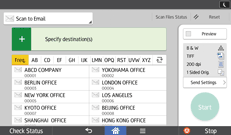
About how to use the application's screen, see "[Scanner] Screen".
![]() When Using the Scanner (Classic) Application
When Using the Scanner (Classic) Application
For details about how to use the Classic Scanner function, see Procedure for Batch, SADF (classic).
