![]() Press [Home] (
Press [Home] (![]() ) at the bottom of the screen in the center.
) at the bottom of the screen in the center.
![]() Flick the screen to the left, and then press the [User Tools] (
Flick the screen to the left, and then press the [User Tools] (![]() ) icon.
) icon.
![]() Press [Machine Features].
Press [Machine Features].
![]() Press [System Settings].
Press [System Settings].
![]() Press [Administrator Tools].
Press [Administrator Tools].
![]() Press [Address Book: Program / Change / Delete Group].
Press [Address Book: Program / Change / Delete Group].
![]() Check that [Program / Change] is selected.
Check that [Program / Change] is selected.
![]() Press [New Program].
Press [New Program].
![]() Press [Change] under "Name".
Press [Change] under "Name".
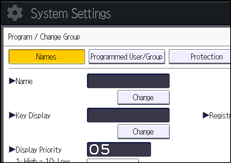
![]() Enter a group name, and then press [OK].
Enter a group name, and then press [OK].
The Key Display name is set automatically.
![]() When you want to change the key display, press [Change] under "Key Display".
When you want to change the key display, press [Change] under "Key Display".
![]() Enter the key display, and then press [OK].
Enter the key display, and then press [OK].
![]() To change the registration number, press [Change] under "Registration No.".
To change the registration number, press [Change] under "Registration No.".
![]() Enter a new registration number using the number keys, and then press the [
Enter a new registration number using the number keys, and then press the [![]() ] key.
] key.
![]() To change the display priority, press [Change] under "Display Priority".
To change the display priority, press [Change] under "Display Priority".
![]() Enter a priority number using the number keys, and then press the [
Enter a priority number using the number keys, and then press the [![]() ] key.
] key.
![]() To change the title, press [
To change the title, press [![]() Next], and then press the title key under "Select Title".
Next], and then press the title key under "Select Title".
The keys you can select are as follows:
[Frequent]: Added to the page that is displayed first.
[AB], [CD], [EF], [GH], [IJK], [LMN], [OPQ], [RST], [UVW], [XYZ], [1] to [10].
Added to the list of items in the selected title.
You can select [Frequent] and one more key for each title.
![]() Press [OK].
Press [OK].
![]() Press [Exit].
Press [Exit].
![]() Press [User Tools] (
Press [User Tools] (![]() ) on the top right of the screen.
) on the top right of the screen.
![]() Press [Home] (
Press [Home] (![]() ) at the bottom of the screen in the center.
) at the bottom of the screen in the center.
