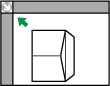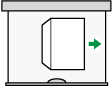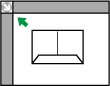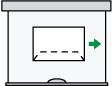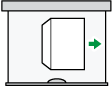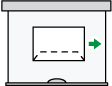This section gives you various details about and recommendations concerning envelopes.
![]()
Do not use window envelopes.
Misfeeds might occur depending on the length and shape of the flaps.
Only envelopes that are at least 148 mm (5.9 inches) wide and whose flaps are open can be loaded in the
 orientation.
orientation.When loading envelopes in the
 orientation, load them with flaps fully open. Otherwise, they might not feed into the machine.
orientation, load them with flaps fully open. Otherwise, they might not feed into the machine.Before loading envelopes, press down on them to remove any air from inside, flatten out all four edges. If they are bent or curled, flatten their leading edges (the edge going into the machine) by running a pencil or ruler across them.
In copier mode
The way to load envelopes varies depending on the orientation of the envelopes. When copying onto envelopes, load them according to the applicable orientation shown below:
Orientation of envelopes |
Exposure glass |
Trays 1–4 |
Bypass tray |
|---|---|---|---|
Side-opening envelopes
|
|
|
|
Side-opening envelopes
|
|
|
|
When loading envelopes, specify the envelope size and thickness. For details, see "Copying onto Envelopes", Copy/ Document Server.
In printer mode
The way to load envelopes varies depending on the orientation of the envelopes. When printing onto envelopes, load them according to the applicable orientation shown below:
Types of envelopes |
Trays 1–4 |
Bypass tray |
|---|---|---|
Side-opening envelopes
|
|
|
Side-opening envelopes
|
|
|
When loading envelopes, select "Envelope" as the paper types using both [Tray Paper Settings] and printer driver and specify the thickness of envelopes. For details, see "Printing on Envelopes", Print.
To print on envelopes that are loaded with their short edges against the machine body, rotate the print image by 180 degrees using the printer driver.
Recommended envelopes
For information about recommended envelopes, contact your local dealer.
For details about the sizes of envelopes you can load, see Recommended Paper Sizes and Types.
![]()
Load only one size and type of envelope at a time.
The Duplex function cannot be used with envelopes.
To get better output quality, it is recommended that you set the right, left, top, and bottom print margin, to at least 15 mm (0.6 inches) each.
Output quality on envelopes may be uneven if parts of an envelope have differing thicknesses. Print one or two envelopes to check print quality.
Copied or printed sheets are delivered to the internal tray even if you specified a different tray.
Flatten out prints if they are creased or curled.
Check the envelopes are not damp.
High temperature and high humidity conditions can reduce print quality and cause envelopes to become creased.
Depending on the environment, copying or printing on envelopes may wrinkle them even if they are recommended.
Certain types of envelopes might come out creased, dirtied, or misprinted. If you are printing a solid color on an envelope, lines may appear where the overlapped edges of the envelope make it thicker.