Use the bypass tray to use OHP transparencies, adhesive labels, translucent paper, and paper that cannot be loaded in the paper trays.
![]()
The maximum number of sheets you can load at the same time depends on paper type. Do not stack paper over the limit mark. For the maximum number of sheets you can load, see Recommended Paper Sizes and Types.
![]() Open the bypass tray.
Open the bypass tray.
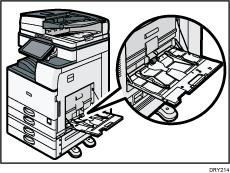
![]() Load the paper face down until you hear the beep.
Load the paper face down until you hear the beep.
![]() Align the paper guides to the paper size.
Align the paper guides to the paper size.
If the guides are not flush against the paper, images might be skewed or paper misfeeds might occur.
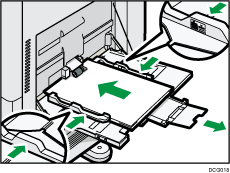
![]()
When you use the bypass tray, it is recommended to load the paper in
 orientation.
orientation.Certain types of paper might not be detected properly when placed on the bypass tray. If this happens, remove the paper and place it on the bypass tray again.
Pull the extender out when loading A4
 , 81/2 × 11
, 81/2 × 11 or larger size paper in the bypass tray.
or larger size paper in the bypass tray.When loading thick paper, thin paper, or OHP transparencies, specify the paper size and the paper type.
Letterhead paper must be loaded in a specific orientation. For details, see Loading Orientation-fixed Paper or Two-sided Paper.
You can load envelopes into the bypass tray. Envelopes must be loaded in a specific orientation. For details, see Envelopes.
Specify the sizes of paper that are not automatically detected. For details about the sizes that can be detected automatically, see Recommended Paper Sizes and Types. For details about how to specify sizes, see Printing from the Bypass Tray Using the Printer Function or "Copying from the Bypass Tray", Copy/ Document Server.
When copying from the bypass tray, see "Copying from the Bypass Tray", Copy/ Document Server. When printing from a computer, see Printing from the Bypass Tray Using the Printer Function.
When [Notification Sound] is set to [No Sound], it does not sound if you load paper into the bypass tray. For details about [Notification Sound], see "Screen Features", Connecting the Machine/ System Settings.
