In addition to uninstalling applications, on the Managed Items screen under Admin. Menu, you can update the firmware, configure the extension code, or confirm the terms of service.
![]() Press [Admin. Menu] in the upper right corner of the application list screen.
Press [Admin. Menu] in the upper right corner of the application list screen.
![]() Press the [Managed Items] tab.
Press the [Managed Items] tab.
The Managed Items screen appears.
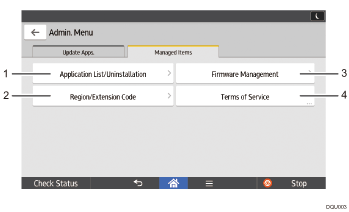
[Application List/Uninstallation]
On this screen, you can uninstall applications. For details, see Uninstalling Applications.
[Region/Extension Code]
The same screen as the one displayed when you access the Application Site for the first time appears, and you can configure the extension code again. For details see Configure Settings when Accessing the Site for the First Time.
[Firmware Management]
On the screen that will be displayed, you can perform the following operations. Follow the instructions on the screen.
[Update Firmware]
Updates the firmware of the machine. The update can be applied immediately or at the specified time. You can change or cancel the specified time later.
[Restore Firmware]
Reverts the current version of the firmware to the previous version of it.
[Terms of Service]
Displays the terms of service for accessing the Application Site.
