Applies two folds to create three equal panels (outer panels folding outward).
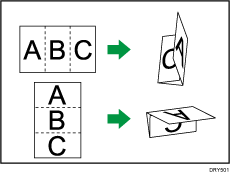
![]() When Using the Copy Application
When Using the Copy Application
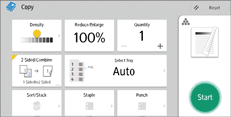
About how to use the application's screen, see "[Copy] Screen".
![]() Procedure for Letter Fold-in (classic)
Procedure for Letter Fold-in (classic)
![]() Press [Finishing].
Press [Finishing].
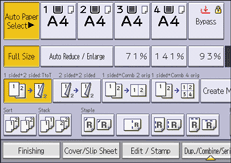
![]() Press [Folding Unit].
Press [Folding Unit].
![]() Press [Letter Fold-in].
Press [Letter Fold-in].
![]() Press [Change].
Press [Change].
![]() Select [Fold Orientation], [Open Orientation], and [Print Side].
Select [Fold Orientation], [Open Orientation], and [Print Side].
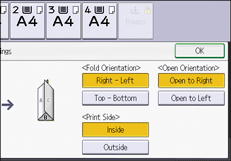
![]() Press [OK] twice.
Press [OK] twice.
![]() Place the originals, and then press the [Start] key.
Place the originals, and then press the [Start] key.
![]()
Folded copies are delivered to the folding unit tray only.
The following copier functions are not available when the Letter Fold-in function is enabled:
Punch
Staple
Wrinkling can occur when applying letter fold-in to A3
 , 81/2 × 14
, 81/2 × 14 , 11 × 17
, 11 × 17 , 8K
, 8K , or larger sheets. In some cases, you may have to use A4
, or larger sheets. In some cases, you may have to use A4 sheets or smaller when applying folds in combination with the reduction function.
sheets or smaller when applying folds in combination with the reduction function.If the Booklet or Magazine function is selected, the settings for those functions have priority.
