![]()
|
Front and left view
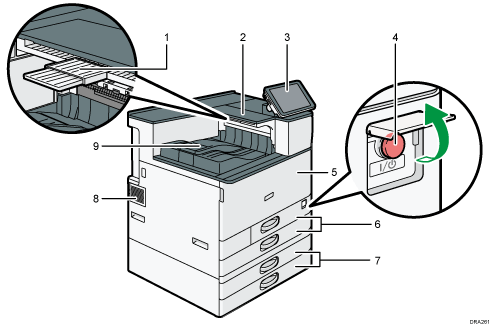
Auxiliary Tray on the Paper Reversal Location
Pull this tray to print on paper larger than A4
 or 81/2 × 11
or 81/2 × 11 .
.Paper Reversal Location
This area is used to reverse pages that are printed on both sides.
Control panel
See Guide to the Names and Functions of the Machine's Control Panel.
Main power switch
To operate the machine, the main power switch must be on. If it is off, open the main power switch's cover and turn the switch on.
Front cover
Open to access the inside of the machine.
Paper trays (Trays 1–2)
Load paper here. For details, see Loading Paper.
Lower paper trays
Load paper here. For details, see Loading Paper.
Vents
Prevent overheating.
Internal tray 1
Printed paper are delivered here.
Front and right view
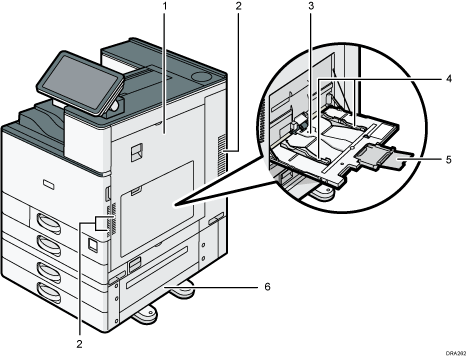
Right cover
Open this cover when a paper jam occurs.
Vents
Prevent overheating.
Bypass tray
Use to print on OHP transparencies, adhesive labels, and paper that cannot be loaded in the paper trays. For details, see Loading Paper into the Bypass Tray.
Paper guides
When loading paper in the bypass tray, align the paper guides flush against the paper.
Extender
Pull this extender out when loading sheets larger than A4
 , 81/2 × 11
, 81/2 × 11 in the bypass tray.
in the bypass tray.Lower right cover
Open this cover when a paper jam occurs.
Rear and left view
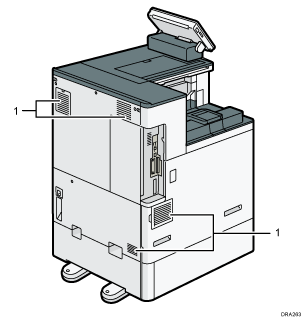
Vents
Prevent overheating.
![]()
The fan inside the machine near the vents may continue running to cool the machine after a large print job. For details, see When Other Messages Appear.
Internal tray 1 has paper holders. Printed paper are delivered under the paper holders.
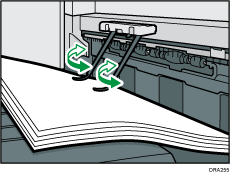
When using paper holders, always follow the precautions below.
Be sure not to place objects in front of the paper holders. Doing so may cause paper jams.
After pulling out printed paper, do not put it back under the paper holders. Doing so may result in malfunction and paper jams.
Do not put your hand or sit on the Paper Reversal Location. Do not put anything that weighs more than 2 kg (4.5 lb.) on the Paper Reversal Location. Whatever you place there may fall off or damage the machine or cause an injury.
When you print on paper larger than A4
 or 81/2 × 11
or 81/2 × 11 , pull out the auxiliary tray on the Paper Reversal Location. Otherwise, the pages that are being reversed may touch the paper in the internal tray and output sheets of paper may not be stacked correctly.
, pull out the auxiliary tray on the Paper Reversal Location. Otherwise, the pages that are being reversed may touch the paper in the internal tray and output sheets of paper may not be stacked correctly.Do not pull pages that come out of the inversion port of the Paper Reversal Location. Pages may be jammed if they cannot be reversed.
Do not put your hand or sit on the auxiliary tray of the Paper Reversal Location. Do not place anything that weights more than 1 kg (2.3 lb.) on the auxiliary tray of the Paper Reversal Location. Whatever you place there may fall off or damage the machine or cause an injury.
