Create a central management instruction file and use it to automatically import the device information stored on a server into the machine. You can import multiple device setting information files.
The format for the central management instruction file can be downloaded from the machine onto a computer. Download the file "http://(the machine's IP address or host name)/DH/directionsFormat.ini" using a web browser.
Create a central management instruction file following the instructions below and store it on a web server.
Example of a central management instruction file
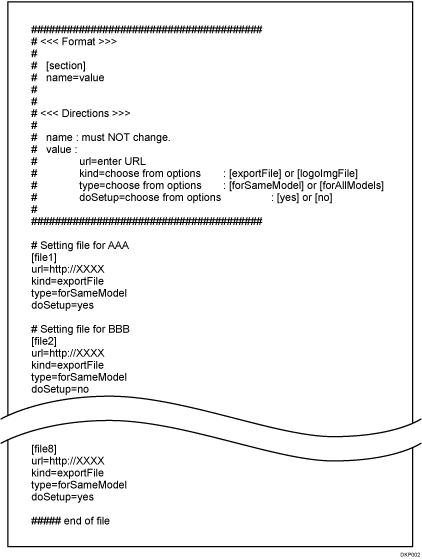
Entries in a central management instruction file
Type the information of the device setting information files.
Section
Type the section number for each device setting information file in the form of [file1], [file2], and so on. The maximum number of sections are 8. If the number of sections exceeds 8, the ninth and succeeding sections are ignored.
Settings
Configure the following settings for each device setting information file. The text string before "=" is the name of the setting and the text string after "=" is the setting value. Do not change the names of the settings.
Name
Value
url
Type the URL of the device setting information file. The maximum length is 255 characters.
kind
With this machine, always type "exportFile". "logoImgFile" is for data that cannot be used on this machine.
type
Type "forSameModel". "forAllModels" is for device management servers.
doSetup
Type "yes" if you want to import the corresponding device setting information file; type "no" if you do not want to import the corresponding device setting information file.
Comment
If you start a line with a "#", the line will be recognized as a comment line and ignored during the import process.
![]() Log in from the control panel as an administrator with user administrator, machine administrator, network administrator, and file administrator privileges.
Log in from the control panel as an administrator with user administrator, machine administrator, network administrator, and file administrator privileges.
![]() Press [System Settings].
Press [System Settings].
![]() Press [Administrator Tools].
Press [Administrator Tools].
![]() Press [
Press [![]() Next] 3 times.
Next] 3 times.
![]() Press [Device Setting Information: Import Setting (Server)].
Press [Device Setting Information: Import Setting (Server)].
![]() Select [Device Mangmnt Server] or [Web Server].
Select [Device Mangmnt Server] or [Web Server].
[Device Mangmnt Server] cannot be selected from the machine. Enable it from the device management server.
![]() Press [Change] for "Server Settings".
Press [Change] for "Server Settings".
Specify the server's URL, login user name, and password. In addition, specify the number of retries and an interval of time between them when importing fails.
Enter "http://(the server's IP address and folder path)/(name of the central management instruction file)" for the URL.
![]() Press [OK].
Press [OK].
![]() Configure the import conditions.
Configure the import conditions.
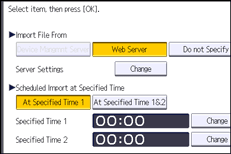
Scheduled Import at Specified Time
Select the frequency and specify the time for importing device setting information files.
Comparing New File to Last Import File
Specify whether or not to import a device setting information file if it is identical as the last imported file.
Encryption Key
Specify an encryption key.
Email Notification
Specify whether or not to send an e-mail notification to the administrator when importing fails. To use Email Notification, it is necessary to specify "Auto Email Notification" in Web Image Monitor. For details, see Web Image Monitor Help.
![]() Press [OK].
Press [OK].
![]() Log out.
Log out.
![]()
This can also be configured from Web Image Monitor. For details, see Web Image Monitor Help.
When the managing device server is used, more detailed import settings can be made. For further details, refer to the user's manual of the managing device server.
If import or export fails, you can check the log for the error. The log is stored in the same location as the exported device setting information file.
When importing multiple device setting information files, the files will be imported in the order of appearance in the central management instruction file. If the machine fails to import a device setting information file, it proceeds to the next device setting information file.
The user name and password configured in [Server Settings] are used to access the servers where the central management instruction file and device setting information files are stored. A server requiring a different user name or password cannot be accessed.
The encryption key configured in [Device Setting Information: Import Setting (Server)] is used to decrypt all device setting information files. A device setting information file encrypted with a different encryption key cannot be imported.
If the web server is in use, you can send the log file as an e-mail attachment to the administrator by setting [Email Notification] to [On].
