In the screen for direct printing, you can view files either as a list or as thumbnails.
![]()
For details about displaying the screen for direct printing, see Steps 1 to 3 on Printing from a Memory Storage Device.
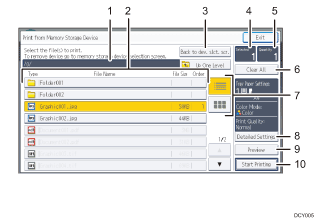
Current folder
Displays the name and path of the current folder. To display the contents of the parent folder, press [Up One Level].
File/Folder list
Press to select the file you want to print or the folder you want to open. Press [
 ] or [
] or [ ] to scroll through the list if necessary. Depending on the number of files, up to 999 pages might be shown.
] to scroll through the list if necessary. Depending on the number of files, up to 999 pages might be shown.The formats, names, and sizes of files are displayed. If multiple files are selected, the order in which the files were selected will also be displayed.
[Back to dev. slct. scr.]
Press to display the memory storage device selection screen.
Selected
Displays the number of selected documents (1–999).
Quantity
Use the number keys to specify the number of the copies (1–999) that you want to print.
[Clear All]
Press to deselect all selected documents.
List/Thumbnail
Press to switch between list view and thumbnail view.
[Detailed Settings]
Press to configure detailed print settings.
[Preview]
Press to display the print image of the 1st page of the selected document. You can change the scale factor and display position of the print image.
[Start Printing]
Press to print the selected file.
![]()
The machine can display up to 7992 files and folders in a memory storage device.
Up to 255 bytes can be used for the name of a file or folder stored in a memory device. If the size of a file or folder name exceeds 255 bytes, the file or folder may become corrupted.
JPEG format files can be displayed as thumbnails when they are in Exif or DCF format. An icon will be shown for any other type of file.
For details about available paper sizes, see "Recommended Paper Sizes and Types", Paper Specifications and Adding Paper.
Custom size PDF files may not be printed using this function.
Print settings are effective for the format of the currently selected file, and will remain effective as long as the file of that format stays selected.
