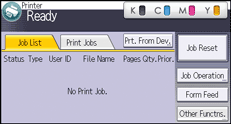This can be specified by the file administrator or owner.
If the password has been forgotten, the file administrator changes the password to restore access.
![]() Log in as the file administrator or the owner from the control panel.
Log in as the file administrator or the owner from the control panel.
![]() Press the [User Tools] key to close the User Tools menu.
Press the [User Tools] key to close the User Tools menu.
If the message “You do not have the privileges to use this function.” appears, press Exit.
![]() Select the [Print Jobs] tab.
Select the [Print Jobs] tab.
The [Home] key
|
![]() Select the file whose password you want to change.
Select the file whose password you want to change.
[Locked Jobs] |
![]() Change the password.
Change the password.
[Other Settngs] |
![]() Re-enter the password for confirmation.
Re-enter the password for confirmation.
Re-enter the password |
![]() Log out.
Log out.
![]()
This can also be specified via Web Image Monitor. For details, see Web Image Monitor Help.