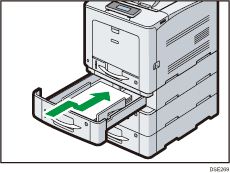The following messages are displayed according to the tray where the paper is jammed:
"
 (Y1)": Tray 2
(Y1)": Tray 2"
 (Y2)": Tray 3
(Y2)": Tray 3"
 (Y3)": Tray 4
(Y3)": Tray 4
The procedure for removing jammed paper is the same for all trays. In the following procedure, a paper jam that occurs in Tray 2 (with the (Y1) message displayed) is explained as an example.
![]() Pull out the paper tray until it stops.
Pull out the paper tray until it stops.
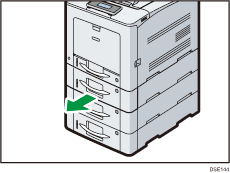
![]() Pull out the jammed paper carefully.
Pull out the jammed paper carefully.
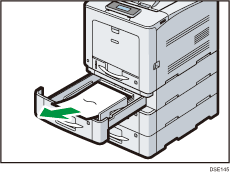
![]() If you cannot see the jammed paper or remove it, lift the front side of the tray, and then pull it out of the printer.
If you cannot see the jammed paper or remove it, lift the front side of the tray, and then pull it out of the printer.
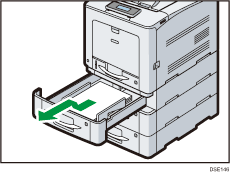
![]() Pull out the jammed paper carefully.
Pull out the jammed paper carefully.
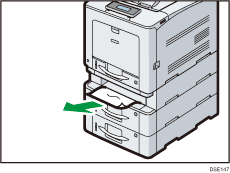
If the paper is jammed in multiple trays, pull out all trays in which it is caught, and then remove the paper.
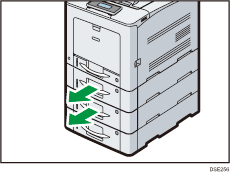
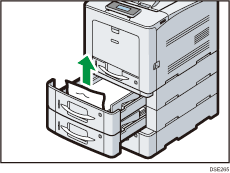
![]() Hold the tray with both hands, slide it along the rails of the paper feed unit, and then push it straight in.
Hold the tray with both hands, slide it along the rails of the paper feed unit, and then push it straight in.