![]()
If you select [Machine Setting(s)] or [Machine Setting(s): Any Type] in [Bypass Tray] under [Tray Setting Priority] in [System] of the Printer Features menu, the settings made using the control panel have priority over the printer driver settings. For details, see "System", Print.
The default of [Bypass Tray] is [Machine Setting(s): Any Type].
![]() Press [Home] (
Press [Home] (![]() ) at the bottom of the screen in the center.
) at the bottom of the screen in the center.
![]() Flick the screen to the left, and then press the [User Tools] icon (
Flick the screen to the left, and then press the [User Tools] icon (![]() ).
).
![]() Press [Tray Paper Settings].
Press [Tray Paper Settings].
![]() Press [Printer Bypass Paper Size].
Press [Printer Bypass Paper Size].
![]() Select the paper size.
Select the paper size.
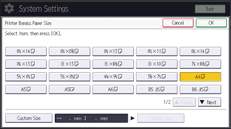
![]() Press [OK].
Press [OK].
![]() Press [User Tools] (
Press [User Tools] (![]() ) on the top right of the screen.
) on the top right of the screen.
![]() Press [Home] (
Press [Home] (![]() ) at the bottom of the screen in the center.
) at the bottom of the screen in the center.
![]()
Confirm that the top of the stack is not higher than the limit mark on the side guides.
Do not push the stack of envelopes with too much force.
Confirm that the edges of envelopes fit under the side guides.
After specifying the paper size, select "Envelope" as the paper types using both the User Tools and printer driver, and specify the thickness of envelopes. For details, see "Printing on Envelopes", Print.
