The original image is copied repeatedly.
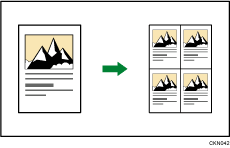
The number of repeated images depends on the original size, paper size, and reproduction ratio. For example, see the following tables:
Original sizes |
4 repeats (71%) |
16 repeats (35%) |
|---|---|---|
A5 A5 51/2 × 81/2 51/2 × 81/2 |
|
|
Original sizes |
2 repeats (100%) |
8 repeats (50%) |
32 repeats (25%) |
|---|---|---|---|
A5 A5 51/2 × 81/2 51/2 × 81/2 |
|
|
|
![]() Press [Edit / Stamp].
Press [Edit / Stamp].
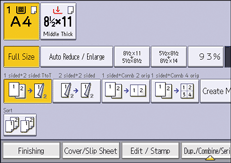
![]() Press [Edit Image].
Press [Edit Image].
![]() Press [Image Repeat].
Press [Image Repeat].
![]() Press [OK].
Press [OK].
![]() Select the size of copy paper and the reproduction ratio.
Select the size of copy paper and the reproduction ratio.
![]()
Depending on the paper size, ratio, and orientation, parts of repeated images may not be copied.
You can change the settings for Image Repeat under [Edit] in User Tools. For details, see Edit.
You can repeatedly copy the image of the specified area. Measure the vertical and horizontal lengths of the area you want to copy from the base point, and then enter each length in [Custom Size] in [Original Settng]. Place the original on the exposure glass to copy.
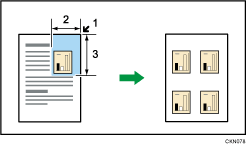
Base point
Horizontal length
Vertical length
