![]() Press [Dup./Combine/Series].
Press [Dup./Combine/Series].
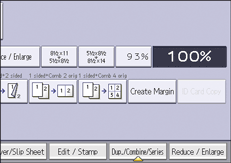
![]() Make sure that [Duplex] is selected.
Make sure that [Duplex] is selected.
If [Duplex] is not selected, press [Duplex].
![]() Select [1 Sided
Select [1 Sided ![]() 2 Sided] or [2 Sided
2 Sided] or [2 Sided ![]() 2 Sided] according to how you want the document to be output.
2 Sided] according to how you want the document to be output.
To change the original or copy orientation, press [Orientation].
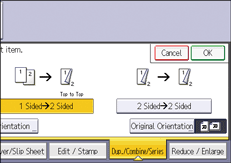
![]() Press [OK].
Press [OK].
![]() Place the originals.
Place the originals.
![]() Press [Original Settng].
Press [Original Settng].
![]() Select the original orientation, and then press [OK] twice.
Select the original orientation, and then press [OK] twice.
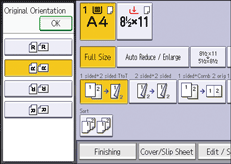
![]() Select the paper tray.
Select the paper tray.
![]() Press [Start].
Press [Start].
![]()
You cannot use the following copy paper with this function:
Translucent paper
Label paper (adhesive labels)
OHP transparencies
Envelopes
When an odd number of originals are placed in the ADF, the back of the last page of copied paper is blank.
You can also select [1 Sided
 2 Sided] or [2 Sided
2 Sided] or [2 Sided  2 Sided] directly by pressing the function key. In that case, proceed to Step 5.
2 Sided] directly by pressing the function key. In that case, proceed to Step 5.For details about the sizes, orientations, and weights of paper that can be used in the Duplex function, see "Specifications for the Main Unit", Maintenance and Specifications.
You can specify the margins under [Edit] in User Tools. For details, see Edit.
