The machine automatically calculates the reproduction ratio based on the sizes of the originals and the paper you have specified. The machine will rotate, enlarge, or reduce the image of the originals to fit them to the paper.
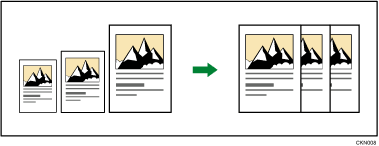
![]()
If you select a reproduction ratio after pressing [Auto Reduce / Enlarge], [Auto Reduce / Enlarge] is canceled and the image cannot be rotated automatically.
When loading the original in the ADF to copy it, first specify the size of the original.
This is useful to copy different size originals to the same size paper.
If the orientation in which your original is placed is different from that of the paper you are copying onto, the machine rotates the original image by 90 degrees and fits it on the copy paper (Rotate Copy). For details about Rotate Copy, see Rotate Copy.
![]() Press [Original Settng].
Press [Original Settng].
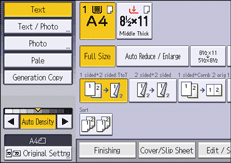
![]() Press [Original Size].
Press [Original Size].
![]() Specify the original size, and then press [OK].
Specify the original size, and then press [OK].
![]() Select original orientation.
Select original orientation.
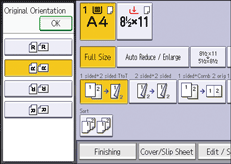
![]() Press [OK] twice.
Press [OK] twice.
![]() Press [Auto Reduce / Enlarge].
Press [Auto Reduce / Enlarge].
![]() Select the paper tray.
Select the paper tray.
![]() Place the originals, and then press [Start].
Place the originals, and then press [Start].
![]()
To copy A5 (51/2 × 81/2)
 originals onto A5 (51/2 × 81/2)
originals onto A5 (51/2 × 81/2) at 100%, select the paper tray that contains A5 (51/2 × 81/2)
at 100%, select the paper tray that contains A5 (51/2 × 81/2) , and then select [Auto Reduce / Enlarge]. The machine rotates the original image by 90 degrees.
, and then select [Auto Reduce / Enlarge]. The machine rotates the original image by 90 degrees.For details about the base point, see Reducing or Enlarging Originals.
