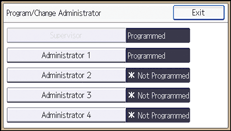If administrator authentication has been specified, we recommend only one person should take each administrator role.
The sharing of administrator tasks eases the burden on individual administrators while also limiting unauthorized operations by a single administrator. You can register up to four login user names (Administrators 1-4) to which you can grant administrator privileges.
For details about logging in and logging out with administrator authentication, see Administrator Login Method and Administrator Logout Method.
![]()
![]() Log in as the administrator from Web Image Monitor.
Log in as the administrator from Web Image Monitor.
![]() Point to [Device Management], and then click [Configuration].
Point to [Device Management], and then click [Configuration].
![]() Click [Program/Change Administrator] under "Device Settings".
Click [Program/Change Administrator] under "Device Settings".
![]() Select the administrator type and administrator number.
Select the administrator type and administrator number.
![]() Enter the [Login User Name] of the selected administrator number.
Enter the [Login User Name] of the selected administrator number.
![]() Click [Change] for "Login Password".
Click [Change] for "Login Password".
![]() Enter the login password in [New Password].
Enter the login password in [New Password].
Follow the password policy to make the login password more secure.
For details about the password policy and how to specify it, see Specifying the Extended Security Functions.
![]() Re-enter the login password in [Confirm Password], and then click [OK].
Re-enter the login password in [Confirm Password], and then click [OK].
![]() Click [Change] for "Encryption Password".
Click [Change] for "Encryption Password".
![]() Enter the encryption password in [New Password].
Enter the encryption password in [New Password].
![]() Re-enter the encryption password in [Confirm Password], and then click [OK].
Re-enter the encryption password in [Confirm Password], and then click [OK].
![]() Click [OK].
Click [OK].
![]() Log out.
Log out.
![]()
![]() Log in as the administrator from the control panel.
Log in as the administrator from the control panel.
![]() Select the number of the administrator whose user name and password you want to change.
Select the number of the administrator whose user name and password you want to change.
[System Settings]
|
![]() Enter the login user name.
Enter the login user name.
[Change] |
![]() Enter the login password.
Enter the login password.
[Change] Follow the password policy to make the login password more secure. For details about the password policy and how to specify it, see Specifying the Extended Security Functions. |
![]() Enter the encryption password.
Enter the encryption password.
[Change] |
![]() Press [OK], and then [Exit].
Press [OK], and then [Exit].
![]() Select a category so that administrator settings can be specified from [User Administrator], [Machine Administrator], [Network Administrator], and [File Administrator].
Select a category so that administrator settings can be specified from [User Administrator], [Machine Administrator], [Network Administrator], and [File Administrator].
![]() Select the number of the administrator, and then press [OK].
Select the number of the administrator, and then press [OK].
When assigning privileges to each administrator individually, specify administrator numbers in each category separately. For example, if you specify [Administrator 1] for [User Administrator], then specify [Administrator 2] for [Machine Administrator].
To combine the privileges of multiple administrators, assign multiple privileges to a single administrator number.
For example, if you want to combine user and machine administrator privileges for [Administrator 1], specify [Administrator 1] for both [User Administrator] and [Machine Administrator].
![]() Log out.
Log out.
![]()
An administrator's privileges can only be changed by an administrator with the relevant privileges.
Administrator privileges cannot be revoked by any single administrator.
This can also be specified via Web Image Monitor. For details, see the procedure for SP C340DN.