To specify administrator authentication, set "Administrator Authentication Management" to [On]. If this setting is enabled, administrators will be able to configure only settings allocated to them.
To log in as an administrator, use the default login user name and login password.
For details about logging in and logging out with administrator authentication, see Administrator Login Method and Administrator Logout Method.
![]()
If you have enabled "Administrator Authentication Management", be sure not to forget the administrator login user name and login password. If you forget an administrator login user name or login password, you must specify a new password using the supervisor's privilege. For details about supervisor privileges, see Supervisor.
![]()
![]() Log in as the administrator from Web Image Monitor.
Log in as the administrator from Web Image Monitor.
For details, see Administrator Login Method.
![]() Point to [Device Management], and then click [Configuration].
Point to [Device Management], and then click [Configuration].
![]() Click [Administrator Authentication Management] under "Device Settings".
Click [Administrator Authentication Management] under "Device Settings".
![]() From [User Administrator Authentication], [Machine Administrator Authentication], [Network Administrator Authentication], and [File Administrator Authentication], set the administrator authentication setting to [On], and then click [OK].
From [User Administrator Authentication], [Machine Administrator Authentication], [Network Administrator Authentication], and [File Administrator Authentication], set the administrator authentication setting to [On], and then click [OK].
![]() Log out.
Log out.
![]()
![]() Press the [User Tools] key.
Press the [User Tools] key.
![]() Select the type of Administrator Authentication to be configured.
Select the type of Administrator Authentication to be configured.
[System Settings] |
![]() Press [On], and then select the settings to manage.
Press [On], and then select the settings to manage.
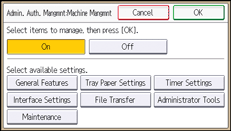
The selected settings cannot be changed by users.
The available settings depend on the administrator type.
To specify administrator authentication for more than one category, repeat steps 2 to 3.
![]() Press [OK].
Press [OK].
![]() Press the [User Tools] key.
Press the [User Tools] key.
![]() Log out.
Log out.
![]()
This can also be specified via Web Image Monitor. For details, see the procedure for SP C340DN.
