This section explains how to enable encryption of transmitted data and configure the administrator account. If you want a high level of security, make the following setting before using the printer.
![]()
Press the [Menu] key, and then select setting items using the [![]() ] or [
] or [![]() ] key.
] key.
![]() Turn the printer on.
Turn the printer on.
![]() Press [Menu].
Press [Menu].

![]() Select [Host Interface]
Select [Host Interface] ![]() Press [OK]
Press [OK]
![]() Select [Network]
Select [Network] ![]() Press [OK]
Press [OK]
![]() Select [Machine IPv4 Address]
Select [Machine IPv4 Address] ![]() Press [OK]
Press [OK]
![]() Specify IPv4 Address.
Specify IPv4 Address.
For details about how to specify the IPv4 address, see "Ethernet Configuration", Operating Instructions.
![]() Be sure to connect this printer to a network that only administrators can access.
Be sure to connect this printer to a network that only administrators can access.
![]() Start Web Image Monitor, and then log in to the printer as the administrator.
Start Web Image Monitor, and then log in to the printer as the administrator.
For details about logging in to Web Image Monitor as an administrator, see Administrator Login Method.
![]() Point to [Device Management], and then click [Configuration].
Point to [Device Management], and then click [Configuration].
![]() Click [Email] under "Device Settings".
Click [Email] under "Device Settings".
![]() Enter the e-mail address of the administrator of this printer in "Administrator Email Address" and click [OK].
Enter the e-mail address of the administrator of this printer in "Administrator Email Address" and click [OK].
![]() Install the device certificate.
Install the device certificate.
For details about how to install the device certificate, see Protecting the Communication Path via a Device Certificate.
The settings for device certificate creation can be configured only if an administrator e-mail address is specified.
![]() Change the administrator's user name and password.
Change the administrator's user name and password.
For details about specifying administrators' user names and passwords, see Registering and Changing Administrators.
![]() Log out.
Log out.
For details about logging out, see Administrator Logout Method.
![]() Disconnect this printer from the administrator-only access network, and then connect it to the general usage network environment.
Disconnect this printer from the administrator-only access network, and then connect it to the general usage network environment.
![]()
![]() Turn the printer on.
Turn the printer on.
![]() Press the [User Tools] key.
Press the [User Tools] key.
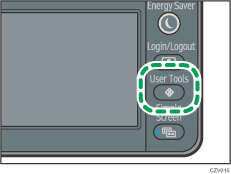
![]() Specify the IPv4 address of the printer.
Specify the IPv4 address of the printer.
[System Settings] |
For details, see "Ethernet Configuration", Operating Instructions.
![]() Specify the e-mail address of the administrator of this printer.
Specify the e-mail address of the administrator of this printer.
[System Settings] |
![]() Create and install the device certificate from the control panel.
Create and install the device certificate from the control panel.
For information on how to install the device certificate, see Protecting the Communication Path via a Device Certificate.
As the e-mail address for the device certificate, enter the address specified in Step 4.
![]() Change the administrator's user name and password.
Change the administrator's user name and password.
For details about specifying administrators' user names and passwords, see Configuring Administrator Authentication.
![]() Connect the machine to the general usage network environment.
Connect the machine to the general usage network environment.
