![]() Press the [Printer] icon on the [Home] screen.
Press the [Printer] icon on the [Home] screen.
![]() Press [Prt. From Dev.].
Press [Prt. From Dev.].
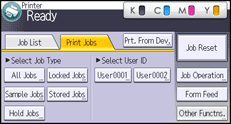
![]() Insert a memory storage device into the media slot.
Insert a memory storage device into the media slot.
For details, see Inserting/removing a memory storage device.
![]() Select the memory storage device that contains the file you want to print.
Select the memory storage device that contains the file you want to print.
Only one memory storage device can be selected at a time.
![]() Select the file you want to print.
Select the file you want to print.
You can simultaneously select multiple files of the same file type in the current folder.
![]() Press [Detailed Sett.] to configure detailed print settings as necessary.
Press [Detailed Sett.] to configure detailed print settings as necessary.
Note that certain settings cannot be selected simultaneously.
![]() Press [Preview] to display a print preview of the document as necessary.
Press [Preview] to display a print preview of the document as necessary.
![]() Press [Start Printing] to start printing.
Press [Start Printing] to start printing.
![]() When printing is completed, Press [dev. slct.].
When printing is completed, Press [dev. slct.].
![]() Remove the memory storage device.
Remove the memory storage device.
For details, see Inserting/removing a memory storage device.
![]()
Depending on the security setting, [Prt. From Dev.] may not appear. For details, see "Restricting Media Slot Access", Security Guide.
You cannot select multiple files in different formats at the same time.
Files or groups of files larger than 1 GB cannot be printed.
You can select up to 999 files at once, as long as the total size of the files you select does not exceed 1 GB.
Printing can be performed for the data that appears to be black-and-white in color printing mode. To make sure that the data is printed in black-and-white, specify black-and-white for the print job.
A paper size is not automatically selected when a JPEG file is selected.
If you insert another memory storage device while following the procedure above, a list of files and folders in the root directory on that memory storage device will appear.
If the memory storage device is partitioned, only the files stored on the first partition can be printed.
If a USB flash memory device is inserted in the media slot, the LED on the slot will light up and remain lit.
If an SD card or USB flash memory device is inserted in the media slot, the LED on the slot will light up and remain lit.
