Inserting an SD card
![]() Open the media slot cover.
Open the media slot cover.
![]() Align the SD card in the correct direction, and then push it straight into the media slot until it clicks.
Align the SD card in the correct direction, and then push it straight into the media slot until it clicks.
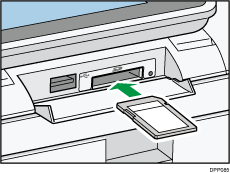
When the SD card is inserted correctly, the media access lamp beside the media slot lights.
![]()
The media access lamp flashes when the SD card is being accessed.
Inserting a USB flash memory device
![]()
Certain USB flash memory device cannot be used.
Do not use a USB extension cable to connect a USB flash memory device to the printer. Insert the USB flash memory device directly into the media slot.
![]() Open the media slot cover.
Open the media slot cover.
![]() Align the USB flash memory device in the correct direction, and then push it straight into the media slot.
Align the USB flash memory device in the correct direction, and then push it straight into the media slot.
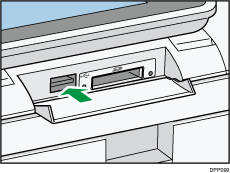
When the USB flash memory device is inserted correctly, the media access lamp beside the media slot lights.
![]()
The media access lamp lights up and remains lit as long as a USB flash memory device is inserted.
Removing an SD card
![]() Make sure the media access lamp is not lit.
Make sure the media access lamp is not lit.
![]() Push and release the SD card.
Push and release the SD card.
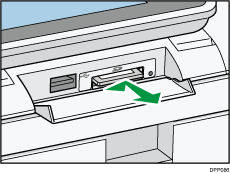
![]() Pinch the SD card, and then pull it carefully out of the slot.
Pinch the SD card, and then pull it carefully out of the slot.
![]() Close the media slot cover.
Close the media slot cover.
Removing a USB flash memory device
![]() Pull the USB flash memory device carefully out of the slot.
Pull the USB flash memory device carefully out of the slot.
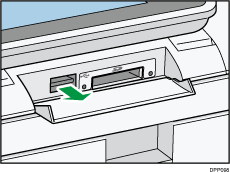
![]() Close the media slot cover.
Close the media slot cover.
