In the following example procedure, paper is loaded into Tray 1.
![]()
|
![]()
For details about trays that can be loaded for each paper size and type, see Paper Size Specifications and Paper Type Specifications.
Be sure to select the correct paper size and feed direction using the paper size dial on the tray. Otherwise, the printer might be damaged, or printing problems might occur.
Make sure the paper stack does not exceed the upper limit mark inside the paper tray. Excessive stacking can cause paper jams.
If paper jams occur frequently, flip the paper stack in the tray.
Do not mix different types of paper in the same paper tray.
After loading paper, specify the paper size using the control panel or paper size dial, and paper type using the control panel. When printing a document, specify the same paper size and type in the printer driver as specified on the printer.
Do not move the side paper guides and end paper guide forcefully. Doing so may damage the tray.
Do not slide the paper tray in forcefully when inserting the loaded tray into the printer. Otherwise, the side and end guides or the paper guide of the bypass tray might move.
When loading label paper, load it one by one.
![]() Pull the tray carefully until it stops, lift the front side of the tray, and then pull it out of the printer.
Pull the tray carefully until it stops, lift the front side of the tray, and then pull it out of the printer.
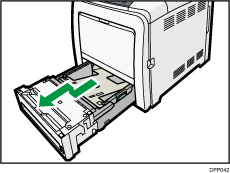
Place the tray on a flat surface.
![]() Push the metal plate down until it clicks into place to lock.
Push the metal plate down until it clicks into place to lock.
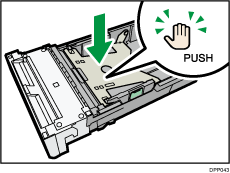
![]() Squeeze the clip on the side paper guide and slide it to match the paper size.
Squeeze the clip on the side paper guide and slide it to match the paper size.
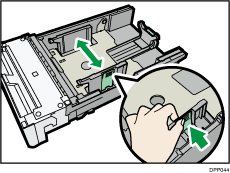
When loading custom size paper, position the paper guide slightly wider than the actual paper size.
![]() Squeeze the end guide and slide it inward to match the standard size.
Squeeze the end guide and slide it inward to match the standard size.
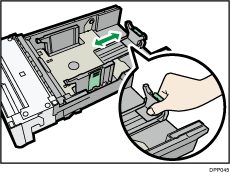
![]() Load the new paper stack print side up.
Load the new paper stack print side up.
Make sure paper is not stacked higher than the upper limit (upper line) marked inside the tray.
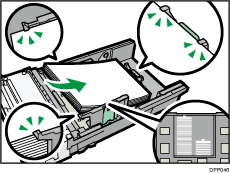
![]() Adjust the paper guides to close any gaps.
Adjust the paper guides to close any gaps.
Make sure there is no gap between the paper and the side/end paper guides.
If there is a gap, adjust the side/end paper guides.
Be careful not to press the paper guides against the paper too tightly. Doing so may cause paper misfeeds.
Do not move the loaded paper excessively in the paper tray. Doing so may cause the corners of the paper to catch in the gap at the bottom of the tray, resulting in a paper jam or curled corners.
![]() Lift the front side of the tray, and then slide it into the printer carefully until it stops.
Lift the front side of the tray, and then slide it into the printer carefully until it stops.
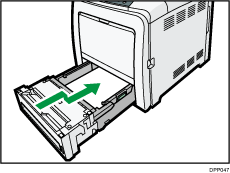
To avoid paper jams, make sure the tray is securely inserted.
![]()
Letterhead paper must be loaded in a specific orientation. For details, see Loading Orientation-Fixed Paper or Two-Sided Paper.
