This section explains how to enter text.
When you enter a character, it appears at the position of the cursor. If there is a character already at the cursor position, a newly entered character appears next to the character.
You can enter the following characters:
Alphabetic characters
Symbols
Numerals
0123456789
User Text
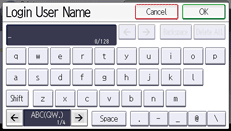
Entering letters
![]() Press the letters you want to enter.
Press the letters you want to enter.
Press [Shift] to switch between uppercase and lowercase.
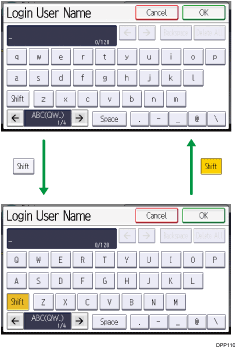
Entering symbols
![]() Change the characters.
Change the characters.
Press [ |
Entering numbers
![]() Change the characters.
Change the characters.
Press [ |
Deleting characters
![]() Press [Backspace] or [Delete All] to delete characters.
Press [Backspace] or [Delete All] to delete characters.
Entering User Text
You can select and use a user text that is registered to [Program/Change/Delete User Text]. For details, see General Features (SP C342DN).
![]() Change the characters.
Change the characters.
Press [ |
![]()
Greek text can be input for some areas. To enter Greek text, press [Greek] in [Entry Method]. To return to alphabet input, press [Alphabet(QWERTY)] in [Entry Method].
