![]()
Sample Print files, Locked Print files, and Hold Print files will be deleted after printing finishes. Stored Print files will not be deleted. For the procedure to delete Stored Print files, see Deleting Stored Print files.
![]() Press [Home] (
Press [Home] (![]() ) at the bottom of the screen in the center.
) at the bottom of the screen in the center.
![]() Press the [Printer (Classic)] icon.
Press the [Printer (Classic)] icon.
![]() Press the [Print Jobs] tab.
Press the [Print Jobs] tab.
![]() Select the user name whose file you want to print.
Select the user name whose file you want to print.
You cannot select multiple user names at the same time.
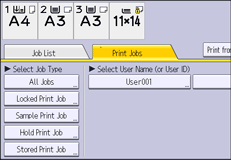
![]() Select the files you want to print.
Select the files you want to print.
You can simultaneously select all files of the same type by pressing [Select All Jobs] after selecting a file.
![]() If necessary, press [Preview] to check the print image of the document.
If necessary, press [Preview] to check the print image of the document.
If you set the password in the printer driver, enter the password.
Only the first page of the document is displayed in the preview screen. No previews can be displayed when more than one document is selected.
Press [Exit] to close the preview screen.
![]() Press [Print].
Press [Print].
If you set the password in the printer driver, enter the password.
If multiple print files are selected, and some of these require a password, the machine prints files that correspond to the entered password and files that do not require a password. The number of files to be printed is displayed on the confirmation screen.
![]() To change the print settings of the document, press [Detailed Settings].
To change the print settings of the document, press [Detailed Settings].
For details about the settings that can be configured, see Settings That Can Be Configured on the Control Panel.
![]() Enter the number of copies using the number keys if necessary, and then press [Print].
Enter the number of copies using the number keys if necessary, and then press [Print].
![]()
If you change the number of copies when multiple documents are selected, the newly specified number of copies will be printed for all of the selected documents. If you do not change the number, the number of copies specified when the documents were stored will be printed for each document.
To stop printing after printing has started, press [Job Reset] or [Stop] on the [Printer] screen.
