This section explains how to print documents and bind them in the center using the printer driver.
If the PCL 6 printer driver is used, booklet printing can be specified in the "Booklet:" list on the [Frequently Used Settings] tab or in the [2 Sided/Layout/Booklet] menu on the [Detailed Settings] tab. If the PCL 5e printer driver is used, it can be specified in the [Setup] tab. For printing methods, see the printer driver Help.
![]()
The paper types that can be used for booklet printing are as follows:
Plain (52–81 g/m2), Recycled, Special, Middle Thick (82–103 g/m2), Thick 1 (104–169 g/m2), Thick 2 (170–216 g/m2), Thick 3 (217–256 g/m2), Translucent, Color1, Color2, Letterhead, Preprinted, Prepunched, Bond
Magazine
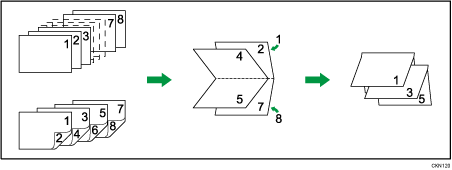
![]()
If the information icon (
 ) is displayed next to the "Booklet:" list in the PCL 6 printer driver or PostScript 3 printer driver, you cannot specify booklet printing. Click the information icon (
) is displayed next to the "Booklet:" list in the PCL 6 printer driver or PostScript 3 printer driver, you cannot specify booklet printing. Click the information icon ( ) to check why booklet printing is unavailable.
) to check why booklet printing is unavailable.If the information icon (
 ) is displayed next to the "Duplex:" list in the PCL 5e printer driver, you cannot change booklet printing. For details, click the information icon (
) is displayed next to the "Duplex:" list in the PCL 5e printer driver, you cannot change booklet printing. For details, click the information icon ( ).
).If the document contains pages with different original sizes, page breaks may occur.
By combining the booklet printing and combine printing functions, you can print multiple pages onto a single sheet and bind them to form a booklet. For details about combine printing, see Combining Multiple Pages into Single Page.
If you specify a custom size paper for the booklet printing function using the PostScript 3 printer driver and the length of the short edge of the paper is equal to or shorter than half the length of the long edge of the paper, the job will be canceled.
