The optional USB device server is an interface board that adds an Ethernet port to the machine.
With this option installed, two Ethernet cables can be connected at the same time using the standard port on the machine and an additional port on the USB device server. You can assign different IP addresses to each port, so the machine can print jobs from different network segments.
Procedure for installing the USB device server
![]() Check the contents of the package.
Check the contents of the package.
![]() Turn the machine off and unplug the power cord.
Turn the machine off and unplug the power cord.
![]() Loosen the two screws and remove the slot cover.
Loosen the two screws and remove the slot cover.
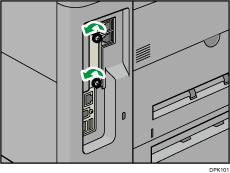
The removed cover will not be reused.
![]() Fully insert the interface board.
Fully insert the interface board.
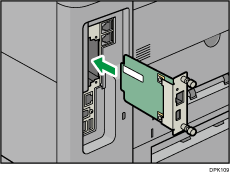
Check that the interface board is firmly connected to the controller board.
![]() Tighten the two screws to secure the interface board.
Tighten the two screws to secure the interface board.
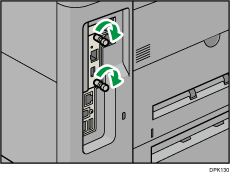
![]() Connect the USB device server to the machine.
Connect the USB device server to the machine.
For details, see the Setup Guide provided with the USB device server.
Configuring settings
After installing and connecting the USB device server to the machine, configure the machine settings.
![]()
When using the USB device server, set [Energy Saver Mode to Disable Print Server] to [Disable Mode] to prevent the machine from entering Energy Saver mode. Otherwise, the USB device server loses communication with the network while the machine is in Energy Saver mode, and the machine cannot receive print jobs.
![]() Press [Home] (
Press [Home] (![]() ) at the bottom of the screen in the center.
) at the bottom of the screen in the center.
![]() Flick the screen to the left, and then press the [User Tools] icon (
Flick the screen to the left, and then press the [User Tools] icon (![]() ).
).
![]() Press [Machine Features].
Press [Machine Features].
![]() Press [System Settings].
Press [System Settings].
![]() Press [Administrator Tools].
Press [Administrator Tools].
![]() Press [
Press [![]() Next] four times.
Next] four times.
![]() Press [Energy Saver Mode to Disable Print Server].
Press [Energy Saver Mode to Disable Print Server].
![]() Press [Disable Mode].
Press [Disable Mode].
![]() Press [OK].
Press [OK].
![]() Press [User Tools] (
Press [User Tools] (![]() ) on the top right of the screen.
) on the top right of the screen.
![]() Press [Home] (
Press [Home] (![]() ) at the bottom of the screen in the center.
) at the bottom of the screen in the center.
