![]() Press [Original Settng].
Press [Original Settng].
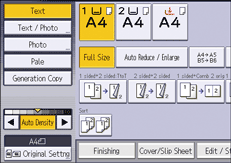
![]() Press [Original Size].
Press [Original Size].
![]() Specify the original size, and then press [OK].
Specify the original size, and then press [OK].
![]() Select original orientation.
Select original orientation.
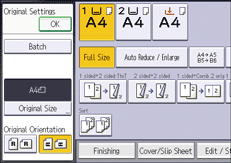
![]() Press [OK].
Press [OK].
![]() Press [Auto Reduce / Enlarge].
Press [Auto Reduce / Enlarge].
![]() Select the paper tray.
Select the paper tray.
![]() Place the originals, and then press [Start].
Place the originals, and then press [Start].
![]()
To copy
 originals onto
originals onto  paper, or
paper, or  originals onto
originals onto  paper, specify the original size in [Original Settng], and then press [Auto Reduce / Enlarge].
paper, specify the original size in [Original Settng], and then press [Auto Reduce / Enlarge].For details about the base point, see Reducing or Enlarging Originals.
