![]() Press [Reduce / Enlarge].
Press [Reduce / Enlarge].
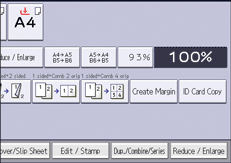
![]() Press [Number keys].
Press [Number keys].
![]() Enter the desired ratio with the number keys, and then press [
Enter the desired ratio with the number keys, and then press [![]() ].
].
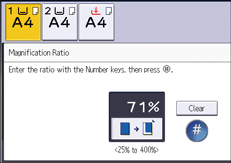
![]() Press [OK] twice.
Press [OK] twice.
![]() Select the paper tray.
Select the paper tray.
![]() Place the originals, and then press [Start].
Place the originals, and then press [Start].
![]()
When specifying the ratio with [
 ] or [
] or [ ], press [Reduce / Enlarge], and then select a preset ratio which is close to the desired ratio. Pressing [
], press [Reduce / Enlarge], and then select a preset ratio which is close to the desired ratio. Pressing [ ] or [
] or [ ] changes the ratio in increments of 1%. Pressing and holding down [
] changes the ratio in increments of 1%. Pressing and holding down [ ] or [
] or [ ] changes it in increments of 10%.
] changes it in increments of 10%.You can select a ratio regardless of the size of an original or copy paper. With some ratios, parts of the image might not be copied or margins will appear on copies.
For details about the base point, see Reducing or Enlarging Originals.
