Set a master password to restrict unauthorized printing, changing, copying, or extracting of a PDF file's content. Only users who have the master password can reset or change these restrictions.
![]()
You cannot reset or change a file's restriction settings without the master password. Write down the master password and keep it secure.
![]() Press [Send File Type / Name].
Press [Send File Type / Name].
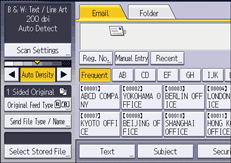
![]() Press [PDF].
Press [PDF].
If necessary, select [High Compression PDF].
![]() Press [Security Settings].
Press [Security Settings].
![]() Press the [Permissions] tab.
Press the [Permissions] tab.
![]() In [Master Password], press [Set].
In [Master Password], press [Set].
![]() In [Password], press [Enter].
In [Password], press [Enter].
![]() Enter a password, and then press [OK].
Enter a password, and then press [OK].
The password entered here will be required to change the security settings of the PDF file.
![]() Enter the password again to confirm it, and then press [OK].
Enter the password again to confirm it, and then press [OK].
![]() Select the security permission setting.
Select the security permission setting.
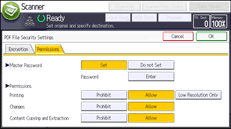
You can specify the following security settings:
Print permission: [Prohibit], [Allow], or [Low Resolution Only]
Editing permission: [Prohibit] or [Allow]
Copying or extracting content permission: [Prohibit] or [Allow]
![]() Press [OK] twice.
Press [OK] twice.
![]()
The master password cannot be the same as a document password.
Master passwords can contain up to 32 characters.
If [40 bit RC4] is selected as the PDF encryption level, you cannot select [Low Resolution Only] as the print permission.
