![]() Press [Finishing].
Press [Finishing].
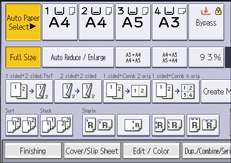
![]() Select one of the staple positions.
Select one of the staple positions.
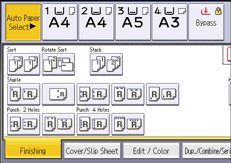
When you select a staple position, Sort is automatically selected.
![]() Press [OK].
Press [OK].
![]() Enter the number of copy sets with the number keys.
Enter the number of copy sets with the number keys.
![]() Place the originals, and then press [Start].
Place the originals, and then press [Start].
![]()
The following type of paper cannot be stapled:
Translucent paper
OHP transparencies
Label paper (adhesive labels)
Coated paper
Envelopes
Curled paper
Paper of low stiffness
You cannot change staple positions during copying.
When stapling B4 JIS
 , 81/2 × 14
, 81/2 × 14 or larger paper sizes, be sure to extend the paper support plate of the finisher tray.
or larger paper sizes, be sure to extend the paper support plate of the finisher tray.Even if you place different size originals in the ADF, appropriate size of copy paper can be automatically selected and stapled using the Mixed Sizes mode and Auto Paper Select function. Load the paper you want to use in the paper trays beforehand.
You can specify how the machine responds if its memory becomes full during copying, or if the number of copies exceeds the capacity of Internal Finisher SR3130 or Internal Finisher SR3180:
Divides the copies into the number of sheets that can be stapled
Cancels the stapling job
If you want to cancel the staple settings automatically when the number of copies exceeds the capacity of the stapler, contact your sales or service representative.
If the number of the sheets to be stapled as one set exceeds the capacity of Finisher SR3210, Booklet Finisher SR3220, Finisher SR3230, or Booklet Finisher SR3240, copies that are not stapled will be delivered to the tray.
To specify Left 2, Top 2, or Slant together with [2 Originals] or [8 Originals] of [Combine 1 Side], or [4 Originals] or [16 Originals] of [Combine 2 Sides]: specify
 paper for
paper for  orientation originals and specify
orientation originals and specify  paper for
paper for  orientation originals.
orientation originals.To specify Left 2, Top 2, or Slant together with Double Copies: specify
 paper for
paper for  orientation originals and specify
orientation originals and specify  paper for
paper for  orientation originals.
orientation originals.When Left 2 or Top 2 is selected, the following settings are useful to rotate images appropriately:
Auto Reduce / Enlarge or Auto Paper Select
Replace [Auto Tray Switching] with [With Image Rotation] in User Tools.
When Top 1 or Bottom 1 is selected and the paper with the same orientation as the original is not loaded, the image is rotated and the paper with the same size and the different orientation is selected. The maximum original image size that can be rotated is A4 or 81/2 × 11.
Depending on the settings for the Staple, you may not be able to use the Rotate Copy function.
When the original image is rotated, the staple orientation changes by 90 degrees.
If you select Staple: Center, you must specify the Magazine function. The machine staples the paper, and folds it like a book, then delivers the paper folded. For details about the Magazine function, see Booklet/Magazine.
When the number of copies exceeds tray capacity, copying stops. If this happens, remove the copies from the finisher tray to resume copying.
For details about the number of sheets that can be stapled together, the sizes, weights, and orientations of paper that can be stapled, and the number of copy sheets that the output tray can accommodate, see "Specifications", Maintenance and Specifications.
With staple-free stapling, you can choose to staple copies either once or twice. For details, see "General Features", Connecting the Machine/ System Settings.
You can change the staple positions shown on the initial screen under [Input / Output] in User Tools. For details about staple positions, see Input / Output.
