If bidirectional printing produces misaligned verticals or blurred colors, printing the test pattern will re-calibrate the machine. The test pattern differs depending on the print quality.
![]()
Printing the test pattern consumes ink. Perform this function only when necessary.
Adjustment results vary depending on the Prevent Paper Abrasion mode's status. If you perform an adjustment while Prevent Paper Abrasion mode is enabled and do not want to print using this mode, cancel Prevent Paper Abrasion mode, and then perform the adjustment again.
Perform no other operations while the test pattern is printing.
An error will occur and test patterns will not print if:
There is a misfeed.
One of the machine's covers is open.
The machine is performing maintenance operations.
The machine has run out of ink.
The machine has run out of paper.
An adjustment sensor failure occurred while performing an adjustment.
![]() Press [Home] (
Press [Home] (![]() ) at the bottom of the screen in the center.
) at the bottom of the screen in the center.
![]() Flick the screen to the left, and then press the [User Tools] icon (
Flick the screen to the left, and then press the [User Tools] icon (![]() ).
).
![]() Press [Machine Features].
Press [Machine Features].
![]() Press [Maintenance].
Press [Maintenance].
![]() Press [Auto Adjust Head Position].
Press [Auto Adjust Head Position].
![]() Select the items of the head position you want to adjust, and then press [Adjustment].
Select the items of the head position you want to adjust, and then press [Adjustment].
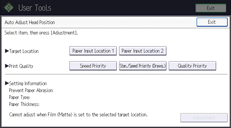
The print quality you need to select differs depending on the write mode you want to adjust the head position for.
Select [Stan./Speed Priority (Drawg.)] for normal printing.
Select [Speed Priority] to prioritize the adjustment time.
Select [Quality Priority] to prioritize the print quality.
![]() Press [Exit].
Press [Exit].
If Auto Adjust Head Position has failed, perform Manual Adjust Head Position.
![]() Press [User Tools] (
Press [User Tools] (![]() ) on the top right of the screen.
) on the top right of the screen.
![]() Press [Home] (
Press [Home] (![]() ) at the bottom of the screen in the center.
) at the bottom of the screen in the center.
![]()
Auto Adjust Head Position cannot be performed when "Paper Type" is set to [Film (Matte)]. Perform Manual Adjust Head Position.
Auto Adjust Head Position cannot be performed for the paper bypass location. Perform Manual Adjust Head Position.
For details about Prevent Paper Abrasion mode, see Checking Whether the Print-heads Scratch the Paper.
For details about Manual Adjust Head Position, see Manual Adjust Head Position.
