This section describes how to connect a USB2.0 (Type B) interface cable to the USB2.0 port.
![]()
|
![]()
If the main power switch is on, turn it off.
![]() Connect a USB2.0 (Type B) interface cable to the USB2.0 port.
Connect a USB2.0 (Type B) interface cable to the USB2.0 port.
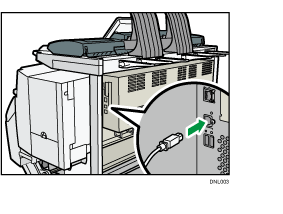
![]() Connect the other end to the USB2.0 port on the host computer.
Connect the other end to the USB2.0 port on the host computer.
![]()
This machine does not come with a USB interface cable. Make sure you purchase the appropriate cable for the machine (connector shape) and your computer.
Use a 5 m (197 inches) or shorter cable which supports USB2.0 (Type B) interface.
The USB2.0 interface board is supported by Windows Vista/7/8/8.1, Windows Server 2003/2003 R2/2008/2008 R2/2012/2012R2, and Mac OS X 10.6 or later.
When used with Mac OS X 10.6 or later, a transfer speed of USB2.0 is supported.
For details about installing the printer driver, see "Installing the Printer Driver", Driver Installation Guide.
Check the cable plug type before connecting the cable.
You may not be able to connect the cable if you are using a cable plug type or cable interface converter that is not common.
Do not pull the cable forcefully when it is connected. To prevent cables from being accidentally pulled, arrange the cables connected to the computer so that nobody trips over them.
When you feed paper into the paper bypass, the paper is transferred to the rear side of the machine. Make sure that the cables are arranged not to interfere with the paper. If the cables are improperly arranged, a paper jam may occur in the paper bypass or the paper may get wrinkled.
