This can be specified by the file administrator or owner.
Specify users and their access permissions for each stored file.
![]()
If files become inaccessible, reset their access permission as the owner. The file administrator can reset access permission. If you want to access a file but do not have access permission, ask the owner.
The file administrator can change the owner of a document using the document's [Change Access Priv.] setting. This setting also allows the file administrator to change the access privileges of the owner and other users.
The document owner and users with the [Full Control] privilege for the document can change the access privileges of the owner and other users under the [Change Access Priv.] setting.
![]() Log in as the file administrator or the owner from the control panel.
Log in as the file administrator or the owner from the control panel.
![]() Press the [User Tools/Counter] key to close the User Tools menu.
Press the [User Tools/Counter] key to close the User Tools menu.
If the message “You do not have the privileges to use this function.” appears, press [Exit].
![]() Press the [Home] key on the control panel, and press the [Document Server] icon on the screen.
Press the [Home] key on the control panel, and press the [Document Server] icon on the screen.
If the message “You do not have the privileges to use this function.” appears, press [Exit].
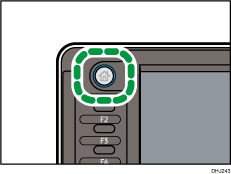
![]() Select the folder.
Select the folder.
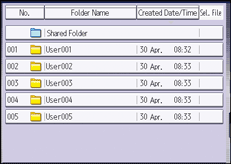
![]() Select the file.
Select the file.
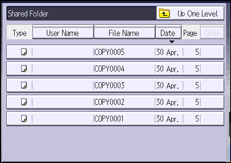
![]() Press [Change File Info.].
Press [Change File Info.].
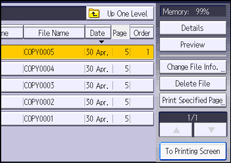
![]() Press [Change Access Priv.].
Press [Change Access Priv.].
![]() Press [Program/Change/Delete].
Press [Program/Change/Delete].
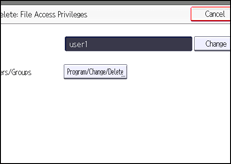
![]() Press [New Program].
Press [New Program].
![]() Select the users or groups to whom you want to assign access permission.
Select the users or groups to whom you want to assign access permission.
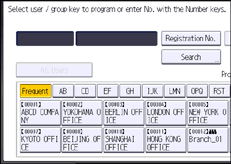
You can select multiple users.
By pressing [All Users], you can select all users.
![]() Press [Exit].
Press [Exit].
![]() Select the user to whom you want to assign access permission, and then select the permission.
Select the user to whom you want to assign access permission, and then select the permission.
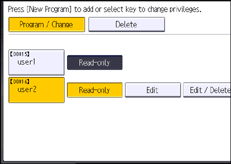
Select the access permission from [Read-only], [Edit], [Edit / Delete], or [Full Control].
![]() Press [Exit].
Press [Exit].
![]() Press [OK].
Press [OK].
![]() Log out.
Log out.
![]()
This can also be specified via Web Image Monitor. For details, see Web Image Monitor Help.
The "Edit", "Edit / Delete", and "Full Control" access permissions allow a user to perform high-level operations that could result in loss of or changes to sensitive information. We recommend you assign only the "Read-only" permission to general users.
