Specify the driver encryption key on the machine.
This setting enables encrypted transmission of login passwords and strengthens the security against password cracking.
![]() Log in as the network administrator from the control panel.
Log in as the network administrator from the control panel.
![]() Press [System Settings].
Press [System Settings].
![]() Press [Administrator Tools].
Press [Administrator Tools].
![]() Press [
Press [![]() Next].
Next].
![]() Press [Extended Security].
Press [Extended Security].
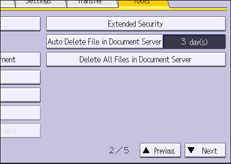
![]() For "Driver Encryption Key", press [Change].
For "Driver Encryption Key", press [Change].
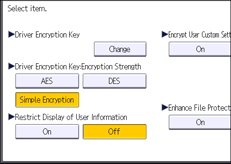
![]() Enter the driver encryption key, and then press [OK].
Enter the driver encryption key, and then press [OK].
Enter the driver encryption key using up to 32 alphanumeric characters.
The network administrator must give users the driver encryption key specified on the machine so they can register it on their computers. Make sure to enter the same driver encryption key as that is specified on the machine.
![]() Press [OK].
Press [OK].
![]() Log out.
Log out.
![]()
For details about specifying the encryption key on the printer driver or TWAIN driver, see the driver help.
